Is the Advapi32.dll error on Roblox bothering you? It’s not only you, many are facing this problem. Keep reading this guide to learn about this error.
Roblox: As an excellent platform for players, game developers are also attracted as it provides an environment to develop your games.
Therefore, on the platform, the player and the game developer participate in an equilibrium ratio.
There are many errors that Roblox players or developers face, Advapi32.dll error is one of them.
The error reads- “The procedure entry point EventSetInformation could not be located in the dynamic link library ADVAPI32.dll.” It may also appear like- “This application failed to start because advapi32.dll was not found.”
In this guide, you will learn why this error appears and how to fix it.
What does the Advapi32.dll error indicate on Roblox?
The error “The procedure entry point EventSetInformation could not be located in the dynamic link library ADVAPI32.dll” indicates that the advapi32.dll file is either deleted, corrupted, or not found in the game’s directories.
From a security point of view, the Advapi32.dll file is essential and can cause different issues in the computer system if it is missing or corrupted.
How to Fix Roblox Error Advapi32.dll?
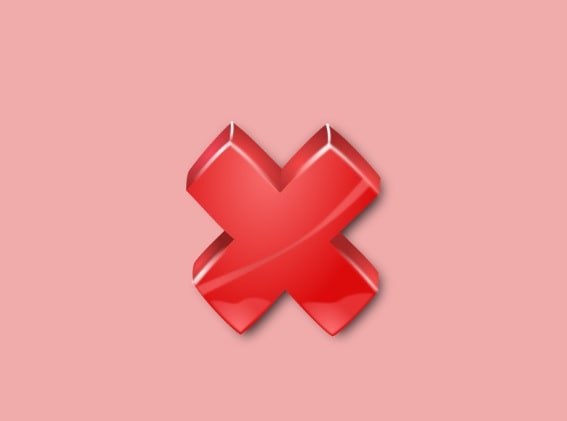
To fix the error “The procedure entry point EventSetInformation could not be located in the dynamic link library ADVAPI32.dll.” or “This application failed to start because advapi32.dll was not found.”, you will need to restore the missing game components.
To do this, you will need to uninstall Roblox from the control panel and reinstall it from the Microsoft Store.
Here’s what steps you will need to follow:
- Open Control Panel.
- Select “Uninstall a program.”
- Look for Roblox Player and once find it, right-click on it and select “Uninstall.”
- Next, open Microsoft Store and search for “Roblox” and select “Get.”
- Once Roblox is installed successfully, select Play and log in to your Roblox account.
- Start playing any game of your choice.
Here is the link to download Roblox from Microsoft Store:
https://apps.microsoft.com/store/detail/roblox/9NBLGGGZM6WM
Installing Roblox again will help to restore missing game files and hence the error will resolve easily by just uninstalling and reinstalling Roblox.