How to Turn Off Suggested Post on Facebook? If this is your question too, read this guide that has some simple steps, and the “suggested posts for you” will disappear from your screen.
These days people use a lot of social media platforms daily and spent many hours scrolling out the posts and videos available on these platforms. Facebook is one of the biggest social media platforms that bound million of people to use it on daily basis by providing many user-friendly features. But, do you know what algorithm employs on these platforms including Facebook?
Why I am Seeing the “Suggested Post For You” Option?
All the social media platforms, including Facebook, use algorithms that take your time as much as possible by showing a lot of posts and videos according to your interest. But, sometimes you randomly see a video, and for that, you don’t have any interest but from then, a lot of posts related to that interest start appearing on your feed. This happened to me also, and I decided to turn off the “Suggested post for you” option. Now, if you are on this page means you too want this. So, let’s discuss how you can do this but, before this, let’s know which things influence suggested posts.
Things that Influence Suggested Posts
Facebook monitors your last activities, gathers many posts, and shows you “Suggested posts for you” to help you discover new things. The platform identifies what must be relevant to you, and shows that posts to you, to invite you to explore. Let’s see what things influence the option- “Suggested post for you.”
The influencing things for the “Suggested for you” option could be the interaction of the people with posts (especially from your friend list), related topics with that you have interacted recently, and the location. In a list view:
- Interaction with the post (Especially your friend).
- Related topics that you have interacted with recently.
- The Location.
According to these three things, users see the “Suggested post for you” option. However, it depends on many other factors too but, as the main factors, you can include these things.
How to Turn Off Suggested Post on Facebook?
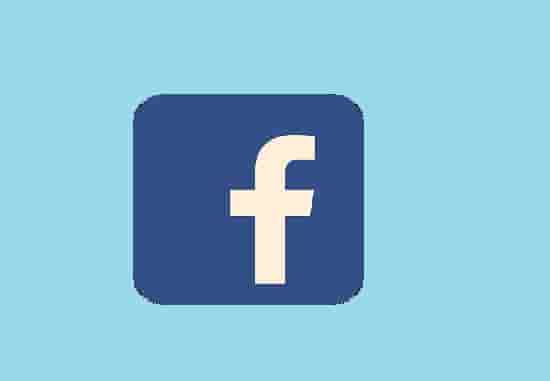
After researching this topic, we have found that Facebook does not have an option to disable the “Suggested for you” option permanently. You will only find an option to hide the post if you want to see fewer posts like that or snooze the posts for 30 days only. Here are the steps to snooze or turn off the option “suggested post for you.”
- Visit the suggested post that you want to snooze or manage.
- Click on the three dots.
- Select the Hide post option if you want to see fewer posts like that.
- Also, can snooze for 30 days if you don’t want to see posts from them.
- As another option, you can choose to “Hide All” option, if you want to stop seeing posts from that page or person.
You might love to read: How to Download WhatsApp Video Status on Android without a third-party app?
Use Third-Party Extension to Turn Off “Suggested post for you” Permanently
If you want permanently turn off the option, you can use a third-party extension that will let you disable ads, sponsored posts, game spam, and suggested posts also. This extension is named- FB (FluffBusting) Purity. Just search this on chrome and install the extension and use it to turn off the option- “suggested post for you” on Facebook.
Note: Always be aware of the use of a third-party extension or application. Read the privacy carefully before using.
Conclusion
To sum off, Facebook doesn’t provide the option to turn off the “suggested post for you” but you can hide them or snooze them for 30 days. However, you can use a third-party extension to turn off this option permanently, but always use such types of extensions or applications carefully.
You might Like To Read: