Are you facing any issues with Roblox on your mobile or PC and want to know how to force restart Roblox so that you can at least try this to deal with the problem?
Force restarting Roblox can help with most connectivity and loading problems.
For example, you will need to force restart Roblox when this error will appear- “If you are having trouble loading Marketplace. Please force restart the app and the issue should resolve.”
However, it was just an example, forces restarting Roblox may help to solve many other Roblox error codes and bugs.
Roblox is a platform to play as well as develop your own games – if you have the technical knowledge. Some issues may plague you while using the platform and you may need to force restart Roblox on your device.
So, this guide is going to be very important, if you love to play Roblox games on your PC or mobile because there are many problems and errors in Roblox that players face regularly.
How to Force Restart Roblox on Mobile Devices [Android/iOS]?
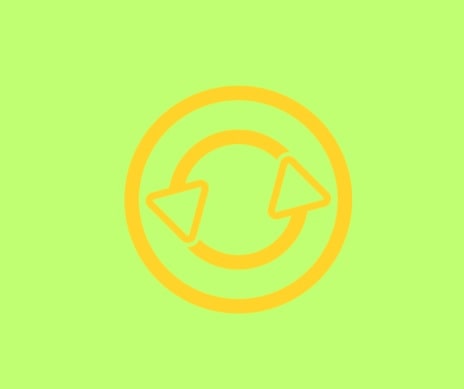
Note: Steps and options can differ, it depends upon the type of device you are using.
On iOS Mobile Devices
- Swipe up on your home screen.
- Navigate to the Roblox card.
- Once you find the Roblox card, swipe up to force exit it.
- Reopen Roblox and try accessing the Marketplace.
On Android Phones
Depending on your Android phone brand and model, the steps or the options may differ. Below are the general steps that work for most Android brands and models.
- Tap on “Settings” and then go to the Apps.
- Search for “Roblox.”
- Tap “Force Stop” twice.
How to Force Restart Roblox on a PC?
It will be very easy for you as you will only need to finish the task.
And if Roblox continues to crash, freeze, or throw up any other problem, all will pause and when you resume the task, the problem should be resolved.
- Type “Task Manager” in the Windows search bar.
- Click on the first appeared app.
- Search for “Roblox” from the program list.
- Once you find “Roblox” right-click on it and select “End Task.”
Can Force Restarting Roblox Delete Game Settings and Saved Data
The answer is no, it will not delete any saved game settings or data. It only will restart Roblox forcefully.
However, if you are resetting Roblox, it will delete saved game settings. But, you do have ways that will reset Roblox without losing your Settings.
Here is a complete guide on how to reset Roblox without Resetting your Settings.