It’s very common to forget a pin for everyone, in fact, I too, can’t remember many of my Pins. So, forgetting a pin is not a rare phenomenon, though you can say that this is very common. This guide is based on such type of topic that will tell how to reset the Roblox pin– if you have forgotten it and are unable to protect your Roblox account information.
Surely you must know what is Roblox, but still, let us tell you that- not only the game can be played on this platform, but you can also create them.
If you are creating a game on Roblox, you can sell it and earn Robux (A digital currency used on Roblox). Also, you can create clothes on this platform and sell them too.
To know more about Robux, read our guide on- What are Robux and how to use them?
If you are a developer and earned Robux on this platform but, these Robux are pending- means the Robux is not added to your account yet, you can head over to our step-by-step guide on-
But, to do anything on Roblox, first, you have to log in to your account, and if you have forgotten your password, then you can’t.
But, here, we are going to tell you about the PIN, not the password. The PIN is surely different from a password. But, don’t worry, we will describe how a Roblox PIN is differ from the PIN.
What is Roblox PIN?
Roblox provides an option to protect your settings, password, email address, and privacy settings using a 4-digit PIN. This PIN is called Roblox PIN. Once you have created and added a pin, you will need to enter this- whenever you will wish to change your account settings. Moreover, using this pin you can also secure your account, and prevent it from stealing by someone.
Roblox also provides a privacy mode for security purposes. If you want to turn it OFF, read our guide on- How To Turn Off Privacy Mode On Roblox?
If you are an Xbox user and the Roblox is crashing on it, read this- How to fix Roblox keep crashing on Xbox One?
How to set up a Roblox PIN for Your Account?
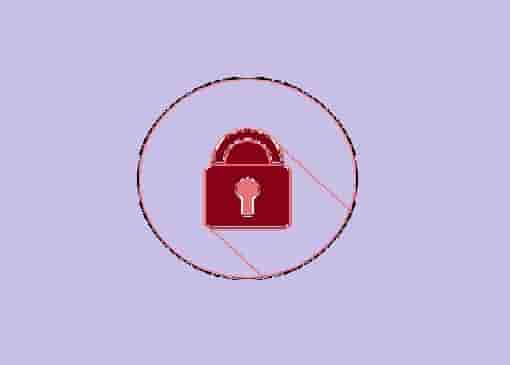
To set up a Roblox Pin: (Desktop or PC)
- Log in to your account using your login credentials such as Password and email.
- Go to account settings.
- Now, select the Parental Controls option.
- Click on the toggle button to turn on the PIN.
- Create your desired PIN and confirm it.
For Mobile Device:
- If you are using Roblox mobile app, go to the more option.
- Now, select account settings.
- Under the parental controls option, click on the toggle button to turn ON the PIN.
- Enter your desired pin and click on confirm to create.
That’s it. Your PIN has been created. Make sure, never tell this to anyone as this is more important than your password.
If you wish to reset your Roblox account and don’t want to lose your settings, read our guide on-
How to Reset Roblox Without Resetting Your Settings?
If you want to remove your created pin from your account, read the next heading.
How to Remove a Roblox PIN?
Here are the steps:
- Log in to your account.
- Go to the settings option.
- Under the parental controls tab, click on the toggle button to turn OFF your Roblox pin.
- Enter your current pin and select Unlock from the popup.
If you have gen banned by Roblox, here is our step-by-step guide on-
How to Get Unbanned From Roblox?
How does Roblox PIN Differ From Roblox Password?
To differentiate Roblox PIN and password, read these lines:
- A Roblox password is used to log in to your account while, Roblox PIN is used to protect your account settings.
- Roblox password could be 8 characters long at least, while Roblox PIN should only be 4-digits long.
- Characters can be used in Roblox Password, while in Roblox PIN, you can use only digits.
- Using Roblox PIN you can secure your account settings, while the password is only used to log in to the account.
Now, we think, these lines are enough to tell you what is a Roblox password, and what is a Roblox Pin.
If you are getting any login errors such as error code 264, read our guide to fixing Roblox error code 264.
When Do I Need To Reset my Roblox PIN?
This is a good question. You can change your Roblox pin when you doubt to steal your account information or accidentally anyone knows your account information.
Do you know that you can reset your pin on your desktop/pc or your mobile? Here are the steps, you just have to head on to the next heading.
How to Reset Roblox Pin?
Reset Your Robox Pin on your Computer
Here are the steps that will reset your Roblox PIn on your computer:
- Open your default browser on your computer.
- Open Roblox and sign in to your account using your credentials.
- Search for the Settings option and click on the icon and select Settings.
- From the right-side navigation menu, select the Privacy menu.
- Now, find the Account pin menu and click on the toggle button to turn off the pin.
- Enter your current pin and confirm your choice.
- Now, toggle the button again, this will give you an option to set up a new pin for your account.
- Create your desired new pin and click on add button to apply it to your account.
These were the steps, hope you have reset your pin on your computer. If you have a mobile app, move on to the next heading.
Are you facing any server issues with Roblox, here are the best methods to check Roblox Server Status.
Reset Your Robox Pin on your Mobile
Follow these steps, if you are in the mobile app:
- Open the Roblox app and sign in to your account.
- Click on the three dots and go to the more options.
- Now, select settings from the more options.
- From the settings option, select security.
- Next, go to the account pin option and click on the toggle button to turn your PIN off.
- Now, again, click on the toggle button and you will get an option to set up a new pin for your account.
- Enter your new pin and click on add option to enable it for your account.
Read our guide on- How to see connected devices to your Roblox account?
So, now you have know to reset your pin on your computer and on your mobile device. Never tell your Pin to others or not forget it otherwise, you would not able to change your account settings without it.
If you have forgotten your pin, and want to reset it, head on to the next heading.
I have forgotten my Roblox PIN, how do I reset It?
However, you will never forget your pin, but if you have forgotten it, here are the steps that will help to reset your Pin when you have forgotten the old one:
- Open Roblox on your mobile or computer.
- Sign in to your Roblox account.
- Look for the customer support option, as this option will help you reset the pin.
- Report your pin issue by filling out a contact form provided by the customer support team.
- Now, select the device and category.
- Now, you will be asked to provide some details of yours such as name, email, address, and username.
- Provide the asked details.
- Now, submit the filled form.
- Roblox authority will accept the form, and it might take a few hours or days to get a response from them.
- After inquiry, you will get an option to create a new pin for Roblox.
How to Reset your Roblox Pin Without Email?
If you don’t have an email or have forgotten, don’t worry, you have another option to reset your Roblox pin. Just follow these steps:
- Open the Roblox app on your mobile.
- Login to your account using your mobile number.
- Click on the three dots and go to the more options.
- Now, select settings from the more options.
- From the settings option, select security.
- Next, go to the account pin option and click on the toggle button to turn your PIN off.
- Now, again, click on the toggle button and you will get an option to set up a new pin for your account.
- Enter your new pin and click on add option to enable it for your account.
Conclusion
This post was all about the Roblox pin.
Using the Roblox pin, you can get an extra security option. You can secure your account settings, privacy settings, password, username, etc.
Keep in mind, never share your Roblox pin with others.
We hope, the article helped you to understand properly the Roblox pin and its use.