Are you facing PS4 “Cannot use content” error? Keep reading this guide to know what this error means and how to fix it.
Several games have been newly launched for PS4 users including the highly anticipated game Diablo 4. And will be launched in the future as well.
The fourth generation gaming console from Sony is much more popular among players but recently, players have faced some errors like NP-34958-9, NP-34954-5, and many more.
Now, some users are complaining about the “Cannot use content” error.
In this guide, you will learn about the causes of this problem and then the ways to solve it quickly.
What Causes the “Cannot Use Content” error on PS4?
This error commonly appears when users try to access purchased content from the PlayStation Store. The console fails to verify the license for the purchased content, leading to restricted access.
Reasons for this error include network congestion, account configuration issues, interference with PlayStation servers, and many more.
How to Fix PS4 Cannot use content Error?
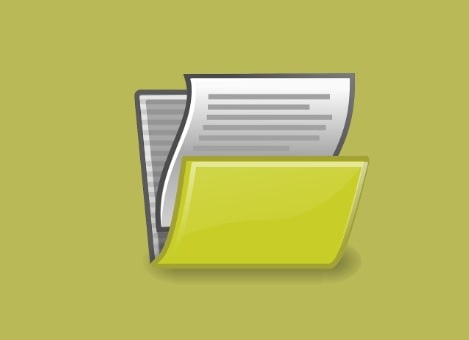
To fix the PS4 “Cannot use content” error, clear the system cache, verify the PlayStation server’s health, and activate your console as Primary PS4 in Account Management.
If this doesn’t work, restore licenses on your PSN account, change the DNS records, and uninstall and reinstall the game.
Clear Cache
Clearing the cache on your PS4 is nothing but restarting your console.
- Turn off your console.
- Unplug the console from all the power points and plugs.
- Press the power button for at least 30-40 seconds. This will purge all the cache, temporary memory, and data.
- Now, plug the console again and turn it On.
Verify the Server’s Health
If the PlayStation’s server will feel some overload or temporary shutdown, the console will fail to connect with the server and you will see an error such as “Cannot Use Content.”
So, verify the server’s health and if it is not well, wait for a while until the developers resolve the issue.
- Visit https://status.playstation.com/.
- If any maintenance or server outage is happening then you can see it on this page.
- Or you can visit downdetector.com and type the game for which you are facing issues.
- See if there is an issue with the game server, in this case too, the error may appear.
Activate Your Console as Primary PS4
- From the Home screen, select “Settings.”
- Go to the “Account Management” option.
- Now, select the “Activate As Your Primary PS4″ option.
- Next, select “Activate” followed by “Change to This PS4”.
Restore License
- From the home screen select “Settings.”
- From Settings, select “Account Management”.
- Now, select “Restore Licenses”.
Change The DNS Records
- Open the “Settings” menu on your PS4 console and then go to Network > Set Up Internet Connection.
- Select “Wi-Fi or LAN.”
- Select “Custom” IP address settings.
- DHCP Host Name: Do Not Specify.
- DNS settings: Manual.
- Now, change Primary DNS: 1.1.1.1, and Secondary DNS: 1.0.0.1.
If these DNS records are not working, set 8.8.8.8 as your Primary DNS and 8.8.4.4 as your Secondary DNS.
Connect Your Mobile Hotspot
Switching or using another internet may resolve the error.
If you have another Wi-Fi network, use it, and if you have a single wi-fi then, use your mobile hotspot.
- Turn on Hotspot on your phone (Android/iOS).
- Go to PS4’s settings menu > Network > Set Up Internet Connection.
- Select “Use Wi-Fi” and your mobile hotspot’s name will appear. Select it.
- Now, go to Settings > Account Management > Activate as Your Primary PS4.
- Reconnect to your previous Wi-Fi.
Uninstall and Reinstall The Game
Deleting and reinstalling the game can resolve any issues related to game files or installation errors. So, if you are still seeing the error “cannot use content”, this drastic step may resolve this.
But, keep in mind to take a backup before deleting and reinstalling the game because it will erase all your saved data or progress associated with it.