If you have bought an LG smart TV and facing Network Error Code -7 when you are going to launch any application like YouTube, Hulu, Amazon Prime, etc. then, read this guide. Many users may face this error code. This error code may prevent you from accessing any online content on your TV. This error code can appear basically if you have an older version of your TV.
What does LG TV Network Error Code -7 denote?
LG TV error code -7 appearing on your screen indicates that you are using old firmware or TV software that needs an update. To fix this error code, you should check all network connections and update your firmware version to its current version. Additionally, you may need to update the applications on your TV.
Updating your TV prevents you from encountering many errors, so it is a good thing to do from time to time. Keep in mind that if you are using the wrong method to update, you may face some other problems.
So, always choose the best way to do so.
How to Fix LG TV Network Error Code -7?
Although there is no official announcement available related to this error, we have managed some useful steps with respect to fixing this error code.
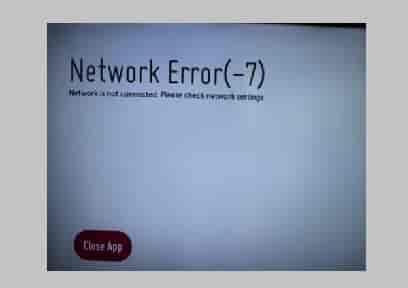
Check Internet Settings
Usually, this error code appears when the users use an outdated version of their TV firmware or software. Sometimes, this can also appear due to the wrong network settings. So, before going to update your TV software, you need to check all network settings once.
Note: If you have any issues checking network settings, you can comment. We will try to answer you as soon as possible.
Internet settings not only include DNS settings and MAC address settings but also check your connections to your TV with your router.
Update your TV
Updating the LG TV software and drivers is the best way to fix LG TV Error Code -7. Here the steps are given to do this.
- Open this link on your computer (Internet Connection is Required).
- Enter your TV’s model number and download the updates.
- The updates will download in a zip folder which you have to extract.
- Right-click on the downloaded file and select the extract option.
- Now, plug a USB drive into your system and copy-paste the extracted file into it.
- Next, plug this drive into your TV and a popup will appear with- USB update available.
- Install all the packages and your TV will reboot automatically.
Now, the issue should have vanished. If now, any application asks you to update, you will be able to do this.
Frequently Asked Questions
Ans– There can be many reasons that may cause disconnection of your LG TV with your Wi-Fi router. if you are not able to connect your LG TV to the Wi-Fi, you should follow this guide.
How to Connect your LG Smart TV to WiFi or Internet
Ans– Again the answer is the same as the above question. There are a lot of possibilities that may prevent a TV from connecting to the Internet. To get a specific answer you need to elaborate on the question like when you are facing this issue or what is your TV’s model number etc.