How to Adjust App Streaming Quality Settings on iPhone/Android? However, watching a video with a good or HD quality pleases users, but sometimes, you may need to change your streaming quality settings.
Let’s see how you can do this on your Android/iPhone mobile. But, do you know that these settings may prevent many playback errors.
Yes! Adjusting your streaming quality may prevent many playback issues, so without wasting much time, let’s start adjusting it- if you are facing any playback errors or if you are just willing to do this for fun.
How to Adjust App Streaming Quality Settings on iPhone/Android?
You don’t need to panic, there are very simple steps that you have to perform to do this or change your streaming settings. Let’s start with the Android device.
Adjust App Streaming Quality Settings on Android
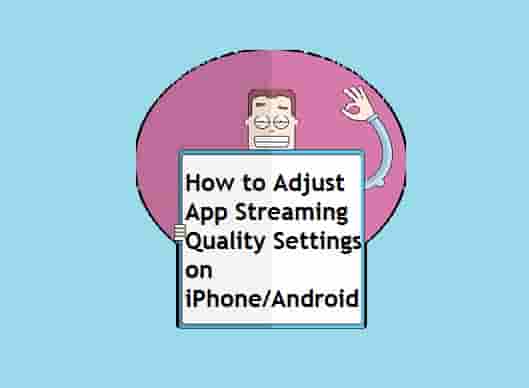
Steps to adjust streaming quality are different for different-different applications. We are going to list some of the popular streaming platforms.
Netflix
- Log in to your Netflix account.
- Click on the profile picture and select “Account”.
- Scroll down and find “Profile & Parental Controls”, then select your profile.
- Click on “Playback Settings”.
- Select the quality on which you want to stream your videos.
Plex
- Open the Plex app and sign in to your account.
- Go to the settings.
- Now, select Quality.
- Click on the radio button next to the option- ‘Use low quality on cellular’.
Note: You do not have many options to select the streaming quality.
Amazon Prime
- Open the Amazon Prime app.
- Now, select Settings > Stream Download > Stream Quality.
- You will see several quality options, Good, Better, Best, or Highest Quality options.
- Next, select a quality option that you want.
Paramount Plus
- First, open the Paramount Plus app.
- Select any TV show or movie you want to stream.
- On the top right corner, click on the “Settings” icon.
- Now, in the video quality option, select Auto, Low, Medium, or High option according to your choice.
- Now, click on X to exit
Disney Plus
- On the Disney Plus app, select your “Profile”.
- Now, select “App Settings”.
- Adjust the video playback settings according to the options. Adjust the following settings: Video Playback.
Adjust App Streaming Quality Settings on iPhone
- Open the Settings app on your iPhone.
- Find the TV option and click on it.
- Now, under the streaming option, click on the cellular or mobile data option to settings the streaming quality for your mobile data. And to set the streaming quality for Wi-Fi, select the Wi-Fi option.
- Next, select high quality or data-saver option according to your need.
Final Words
We have listed some popular streaming applications in this guide and you can easily set the streaming quality for those applications by following the steps. Hope you have found this guide useful, if yes, don’t forget to share this with your friends.
Also, if you want to know the steps for setting the streaming quality for an app that is not in this guide, tell us, and we will feel pleasure to help you.