News: Helldivers 2, developed by Arrowhead Game Studios and published by “PlayStation PC LLC”, is an Action game available on the Steam Store or other game stores. You can start enjoying this game and jump into the fight for freedom across a hostile galaxy. Since its release, many users have started enjoying Helldivers 2, but, some are reporting that the game is crashing, not launching, or getting fatal errors on start-up.
If you also start experiencing problems with Helldivers 2 such as the game crashing, freezing, or not launching, then stick with this guide – here you will know why this is happening And how to solve it.
Why is “Helldivers 2” Crashing, freezing, or not launching/opening?
There can be several culprits for Helldivers 2 to crash or freeze on your device, including–
- a temporary issue
- corrupted game files
- software conflict
- pending updates
- outdated graphics driver
- Missing or corrupted system drivers
- lack of administrative rights
- Security software such as firewall or antivirus.
- Unknown bug from developers.
Fix Helldivers 2 Crashing, Freezing, Not Launching, or Startup Issues
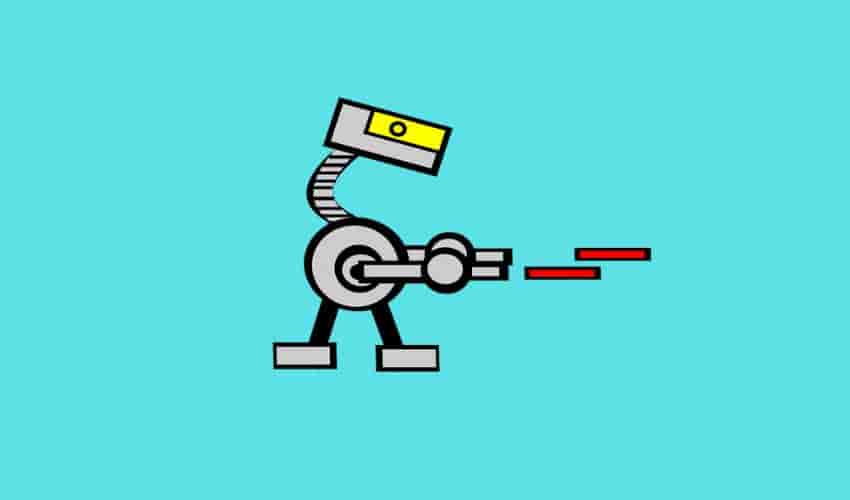
Perform Basic Hacks
Before moving on to any other steps, take some basic steps that can solve such issues and let you play Helldivers 2.
Here are the steps to follow:
- Close and restart– this is the very first step that you may try if Helldivers 2 is crashing: just close the game and restart your device (Windows PC, PS5, Deck, macOS, etc): sometimes, the problem may be caused by a temporary glitch that requires a fresh start to resolve.
- If this doesn’t help, check if your device and Helldivers 2 are running on their newest version: older versions may cause compatibility issues, resulting in the game crashing.
- Disable Windows Firewall (PC Users)– System security software like your firewall may block certain game files resulting in a fatal error when starting the Helldivers 2 game.
- Disable your Antivirus (Windows PC)– Similar to a firewall, if you have antivirus software installed on your device, it may also block certain game files, resulting in Helldivers 2 failing to launch. It may also prevent you from accessing certain in-game features.
If you’ve checked these, but the Helldivers 2 game is still crashing, follow the steps below.
Check If Your Device Meets the Minimum Requirements
Along with restarting your device and relaunching Helldivers 2, it is also very important to run the game on a system with minimum requirements: if your system fails to meet the minimum requirements, the game may crash, freeze, or won’t launch.
Here are the Minimum Requirements
- Requires a 64-bit processor and operating system
- OS: Windows 10
- Processor: Intel Core i7-4790K or AMD Ryzen 5 1500X
- Memory: 8 GB RAM
- Graphics: NVIDIA GeForce GTX 1050 Ti or AMD Radeon RX 470
- Storage: 100 GB available space
Update Your PC (Windows)
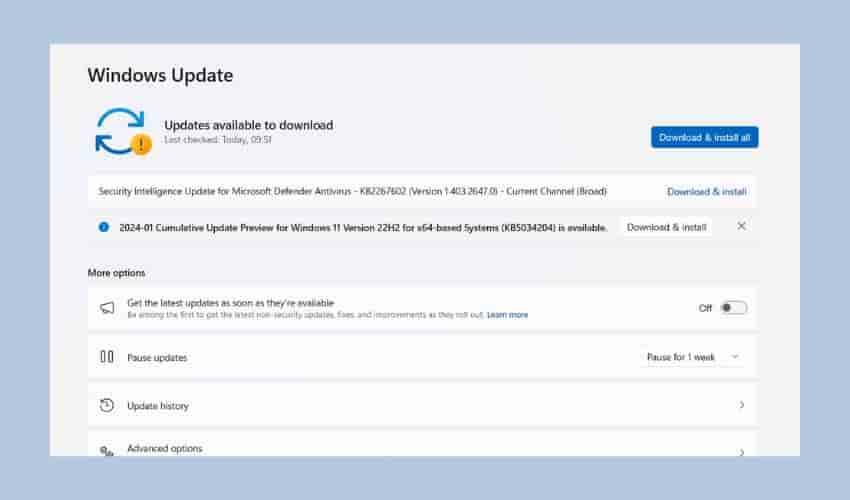
If you are trying to play Helldivers 2 on your Windows PC then make sure that your PC is updated: Pending updates for your PC can be another possible reason for Helldivers 2 to crash or freeze. Check and install all available updates for your PC.
- Open Windows Settings.
- From the Settings screen, click on “Windows Update” and then “Check for Updates.”
- See if One or more pending updates are available for your PC and download and install them.
- Relaunch Helldivers 2 and see if it starts without the previous issues.
Read: How to download a Windows update manually.
Open the Game With Administrator Rights

Some players on Reddit, have discussed that running Helldivers 2 as an administrator has helped them resolve crashing or startup issues.
- From your Steam library, right-click Helldivers 2, and select Properties > Installed Files.
- Click the “Browse” button to open the game directory.
- Next, right-click on the .exe file of the Helldivers 2 game and select “Properties.”
- Go to Compatibility > “Run this program as an administrator” option and click the checkbox next to it.
- Click on “Apply” and launch Helldivers 2.
Verify Game Files (Steam Client)

Corrupted game files might also cause loading, launching, crashing, or opening issues: verify and repair corrupted Helldivers 2 game files.
- Open your Steam Library.
- Right-click Helldivers 2 and click on “Properties” from the appeared options.
- Go to > Local Files > “Verify integrity of game files…” option.
- Wait for Helldivers 2 files to be verified by Steam.
- After completing the process, re-launch Helldivers 2.
Disable Steam Overlay
- Open your Steam Library and Right-click on Helldivers 2.
- Select Properties and Go to the General section.
- Uncheck the “Enable Steam Overlay while in-game” checkbox.
- Return to your game Library and relaunch Helldivers 2 to check for the not launching issue.
Launch the Game in Windowed Mode (Steam)
- Open the Steam Library.
- Right-click on Helldivers 2 and Select Properties.
- Go to General > click on Set Launch Options.
- Now, copy & paste the following command-line argument:
-windowed -noborder - Next, save the changes and relaunch Helldivers 2.
Close Background Programs (Windows)
Running multiple background programs may consume more space and resources preventing Helldivers 2 from launching smoothly – close the programs one by one and launch the game to see which one is causing the issue.
- Open Task Manager and select a task that you want to close.
- Once selected, click on End Task.
- Launch Helldivers 2 to see if that program was the culprit.
Note: If this makes no change, perform the same steps with another program to find the culprit. And if this doesn’t help, try the next fix.
Perform A Clean Boot

A clean boot allows the minimum set of drivers and services to run your Windows PC: by performing a clean boot, you will identify if any background programs were interfering with Helldivers 2 and causing the crashing issue.
Reinstall the Game
If all the above methods are not able to make any changes to the situation, reinstalling Helldivers 2 should be your next step.
The new version of the game “Helldivers 2” can help solve the problems that were in its previous version – uninstall the installed one and reinstall the new version.
Wait for the New Update
The installed version of Helldivers 2 can contain some unknown bugs or issues. If this is the case, you may see a new patch note from the developers of Helldivers 2: with this new patch, known issues and bugs like crashes, loading, or fatal errors might be resolved.
Keep your eyes on Helldivers 2’s official social media pages or contact game support.