Amazon Kindle app Not working: If you are a book lover, use the Kindle app for thrilling, romantic, adventurous, and self-help books. But what if your thrilling experience stops in between and spoils your mood because the Kindle app isn’t working properly? If you are also feeling the same, then this article is for you, where we discuss the common causes and some troubleshooting methods to resolve your problem. So don’t get late; let’s get started.
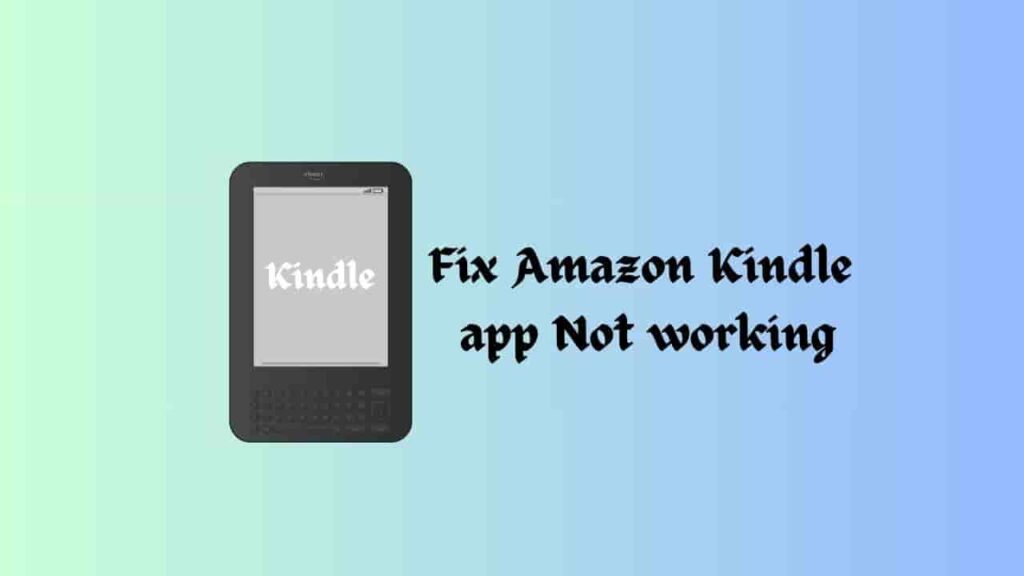
What is the Kindle app?
The Kindle app provides you with millions of books to read, and you can download books on your mobile device or desktop. The Kindle app is available on iOS, Android, Mac PCs, and the web.
Causes of the Kindle App Not Working on iPad, iPhone, and Android
- Outdated App Version: If your app is not up-to-date, that may also cause the problem.
- Unstable internet connection: weak internet connectivity can prevent the app from properly functioning.
- Device compatibility: Sometimes, the app and device have compatibility issues that may affect the app’s performance.
- Server issue: if the server is on maintenance or experiencing downtime, that may affect the app’s performance.
- Corrupted or Overloade App Cache: Over time, stored Kindle app cache and data might get expired and corrupted, clearing them might help resolve issues with the app.
Troubleshooting Kindle App on Android, iPhone, or iPad
Restart the app
Closing and relaunching the Kindle app may help you avoid temporary bugs and glitches. The app becoming unresponsive may be the result of a temporary glitch and doing this may help resolve it.
- Close Kindle app.
- Wait for a few minutes.
- Now, relaunch the app.
Verify the Internet connection
Ensure that your device is connected to a stable internet connection for the smooth performance of the app. If your internet connection is weak, switch to a different network or reset your router.
Verify the server’s health
If the server is on maintenance or experiencing any downtime, that may also lead to your problem. Then patience is key. Wait for any official announcements from the social media handle or official website of the Kindle app.
Update the app
Make sure that you are using the latest version of the Kindle app because outdated versions have bugs that interrupt the performance of the app. To update your Kindle app, follow these steps:
- Open the device’s app/play store.
- Check for updates.
- If updates are available, update your app.
Clear the app cache and data
With time, the app may collect cache and data, which can further interrupt the performance of the app. Clearing the cache and data may improve the functionality of the app. To clear the cache and data, follow these steps:
- From the App’s Settings, find the Kindle app.
- Clear its cache and data by following the further instructions.
Update your device’s firmware
Make sure that your device’s firmware is up-to-date, and it will provide you with a smooth performance of the Kindle app. To check for updates, visit the official website, and if they are available, install them.
Use a different device
If the problem is not resolved yet, then try to open the app on a different device. It will help to ensure the issue is device-specific.
Disable VPN
Temporarily disabling the VPN may also help to resolve your problem.
Grant App Permission
Certain apps require some permissions to access specific features on your device. To grant permission, follow these steps:
- Access your device settings.
- Search app option
- Locate the Kindle app.
- Ensure all the permissions are granted.
Re-login to the app
Sometimes re-logging in may also help resolve your problem. To re-login to the account, follow these steps:
- Open the Kindle app.
- Now go to the More tab and click on Settings.
- Then tap on the sign-out button.
- Now close the app and restart it.
- Fill in your login details.
- Then press the Let’s get started button.
Reinstall the Kindle app
A fresh installation is free from bugs, glitches, and any potential issues with the app. So if the problem persists, go for the reinstallation of the device. To reinstall the device, follow these steps:
- Uninstall the app from your device.
- Open Play Store
- Search for the app.
- Now reinstall it.
Check device compatibility
Make sure that your device meets the minimum system requirements for the Kindle app. For that, consider the official documentation to learn about the minimum requirements.
Perform a factory reset
Performing a factory reset may also help you clear the bugs and glitches that resolve the issue with the Kindle app. To perform a factory reset, follow these steps:
On Android
- Open settings
- Go to General Management and tap Reset.
- Now choose the Factory Data Reset option.
- Click on the reset device and enter your password.
- Then choose to erase all data.
On iPhone/iPad
- Open settings
- Go to the General tab.
- Navigate to the transfer or reset iPhone/iPad option.
- Then choose the Erase all content and settings option.
- Tap Continue and enter your PIN.
- Now click on Erase Anyway in the confirmation box.
Contact Support
If the problem exists even after following the above solutions, it is time to contact Amazon Customer Support or Kindle Help & Customer Support for professional assistance. They can provide you with a solution specific to your situation.
Preventive Measures
To avoid issues with the Kindle app in the future, consider these tips:
- Make sure your device is compatible with the Kindle App.
- Keep your device and app up-to-date.
- Use a stable internet connection.
FAQs
Why is the Kindle app not working or loading?
There can be various reasons the Kindle app is not working, such as compatibility issues, server issues, outdated software, and connectivity problems.
How can I contact the support team for the Kindle app?
You can visit the official website to contact the Kindle customer support team. There, you will find options to call and email them.
Is it free to read on the Kindle app?
Yes, there are plenty of free books available, but Kindle Unlimited is a separate service for which you have to buy a subscription.
Final Words
Encountering technical issues with the Kindle app can be irritating. Still, with the above troubleshooting steps, such as updating your app, ensuring your internet connectivity, clearing the cache, and reinstalling the app, you can overcome the problem.
Remember, if the above troubleshooting steps can’t solve your problem, do not hesitate to contact customer support for specific troubleshooting steps.