Do you want to know how to recover deleted history on the Silk browser? Keep reading this guide to see the process and steps.
Amazon Silk is a kind of web browser by using this, you can get a faster, more secure, and more responsive web browsing experience.
It is available for Fire tablet, Fire TV, and Echo Show device users.
Have you accidentally deleted all browsing or saved history on your Amazon Silk browser and now, you want to recover it? You are at the right place.
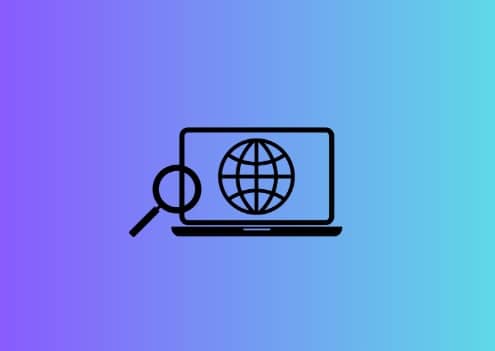
In this guide, you will learn how to get back your deleted history on the Silk browser.
How to Recover Deleted History on Silk Browser?
You can recover your deleted Silk browser history only if you have enabled automatic backup. If the history has been deleted by mistake, you can restore it after a factory reset.
- From the top of the screen, swipe down and tap on Settings.
- Tap on Device Options and then Backup & Restore option.
- Make sure the backup was On. (If it’s on, your device will back up once a week.)
- Once your device is reset, you will get an option to restore all your content (settings, email & wireless configurations, bookmarks, and search history).
- Once you click on Restore, you will get all your Silk browser history again.
Unfortunately, if the Backup option is turned off, you won’t be able to restore deleted settings, email and wireless configurations, bookmarks, and search history.
Read- How to Clear Silk Browser History on Firestick and Kindle Fire
Import Bookmarks Using Silk Bookmarks Extension
Silk Bookmarks extension allows you to save a copy of your Chrome bookmarks to your Amazon account. You can get these saved bookmarks across your Fire tablets.
- Open the Chrome web store and install the Silk Bookmarks Extension.
- Log in using your Amazon credentials.
- Click on the Import button. This will upload a copy of your Chrome bookmarks to your Amazon account.
- Now, open the Silk browser on your tablet and go to the Bookmarks page.
- Tap on the bookmarks menu icon and then Import Chrome bookmarks.
We really hope this helped you. Tell us how this guide goes for you! Thanks!
I DO NOT get the option to restore all my content. I’m looking for bookmarks and step by step help. Bc online directions haven’t gotten them back. Who can help me? Some are vitally important!!! Do I need to do the silk browser extension? Again, I need HELP!!!
You can recover your deleted Silk browser history only if you have enabled automatic backup before. If you haven’t, you can’t. So first tell me whether you have enabled this or not?