People buy smart TVs so that they can install their favorite applications and enjoy watching their favorite shows, movies, and other things. Smart hub or sometimes app store allows users to download and install the applications that users want to install. But many times, they get an error code when they start installing an application from the AppStore. Some users are getting Samsung TV Error Code 118 on their TV screens when they are going to install any app from the AppStore.
Here on this webpage, we have tried to explain all the necessary information related to this error code. Let’s start with what this error code indicates.
What is Samsung TV Error Code 118?
Samsung TV Error Code 118 indicates that the Samsung TV Server is unable to connect with the smart hub due to a network connection issue. This error code appears when the users try to download apps on their smart TVs.
Some solutions are given in this guide, by applying them, you can fix this error code.
So, let’s go to the solutions!
How to Fix Samsung TV Error Code 118?
Here are the workarounds, you should try them (in short as well as Explained) to fix this error code.
- Check your Internet Connections.
- Reset the Smart Hub.
- Restart the TV and Router.
Check your Internet Connections
A slow/unstable internet connection may cause Samsung TV Error Code 118 as this will prevent the smart hub from connecting to the server and as a result, you can get the error code on your screen.
So, first of all, you should check your internet speed and if you find an issue with this then, you should contact your service provider.
You can follow the above link to check your internet speed.
Note: You should also try to connect your TV to another internet option and check if the error code is still appearing or not. Sometimes, changing the internet option can fix this error code.
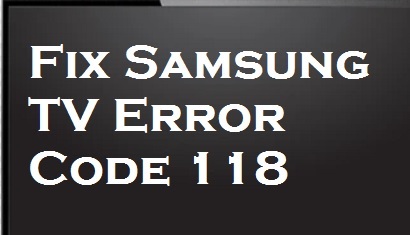
Reset the Smart Hub to Fix Samsung TV Error Code 118
If the speed is proper and still you are getting the error code then, you should try to reset the Smart Hub in your Samsung smart TV.
- ON your TV and press the Smart Hub button on the Remote.
- Open settings by pressing the D button.
- Next, select the reset option and click on the Enter button.
- Now, a popup will appear which will ask you to enter the password.
- Enter your password (0000- by default).
- As you enter this password and press the OK button, the smart hub will automatically reset and will show you a message of completion of the process.
Restart the TV and Router
Some users found that they had done just a simple restart TV, and their routers and the Samsung TV Error Code 118 vanished from their screens. You can also do this to resolve the issue. Just unplug your TV and the router and leave it for 30 to 40 seconds and then replug and Restart them.
If the issue is still, then you can contact your regional support. Make sure you have chosen your regional support as Samsung provides only regional support if you choose other regions then you have to come back to choose yours.
You can follow this link to select your regional support:
https://www.samsung.com/visitcountry
Related Error Codes And Solutions:
Samsung TV Error Code 189
How to fix Samsung TV Error Code 102
Samsung TV Error Code 107
Samsung TV Error Code 012
This is rubbish. After following all the procedure mentioned I can install all other apps but not Disney+
Called support and no one reached out to me to fix the issue. Crappy customer support. Crappy TV for the price I paid. TV+ app is a total scam. It makes all other apps hang and volume control gets glitchy.
This may be happening because your TV is not compatible with the latest version of the Application. Get in touch with customer support to troubleshoot this.
I’m having the same issue. Smart hub restarted, restarted internet and nothing. How do I even know if my tv is compatible for the Disney + app. It shows up as a download option and was on my tv before. September is when it stopped working. Was there a Disney update that now makes it incompatible