Users of Microsoft Teams complaining to drop their calls with the error message “Oh Dear! Your Call Has Dropped.” This error message may kill your time but luckily, there are many ways available to resolve this.
We have tried to make all the methods easy and understandable to all. So let’s start exploring these methods.
What does “Oh Dear! Your Call Has Dropped” indicates on Microsoft Teams?
Microsoft Teams error Oh Dear Your Call Has Dropped indicates that MS Teams is unable to process your call right now. This message can appear due to a corrupted application cache and an outdated version. Additionally, you can face this error message if your internet connection is poor or the application is not able to get proper bandwidth.
Methods to troubleshoot “Oh Dear! Your Call Has Dropped” on MS Teams
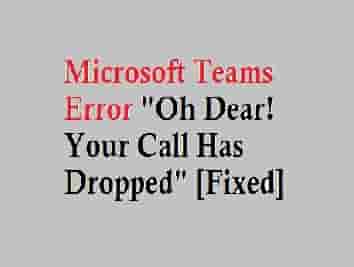
We have collected only those methods that have helped users to fix this error message. Just follow them to get rid of this message from your screen.
Clear The Application Cache to fix Oh Dear Your Call Has Dropped on Teams
A corrupted app cache may cause many errors, so to fix this issue, you should clear it out first.
- Leave the application.
- Type- “%appdata%\Microsoft\teams” in the search box without inverted commas. Now, hit the enter button on your keyboard or simply press the OK button on the screen.
- Select all files in this folder and delete them all from here.
- Relaunch the application and see if you can make a call now.
Check for Updates (Teams and Windows both)
Sometimes some features stop supporting properly in an outdated version. So you should update your Teams. Additionally, don’t forget to check for a Windows update too.
For Updating Teams, just click on your profile picture and click on the check for updates option from the popup list.
For Windows:
- Click on the update and Security link from the right side of the Window.
- Now, select windows update and follow the next instructions to install the update.
- If it fails then, you can try to download the Windows update manually from here.
After updating Teams and Windows, relaunch the application, hopefully, the error message should vanish now.
Troubleshoot Your Internet Connection
According to the Network requirements to perform the Teams well, you should troubleshoot your internet connections and make sure it meets and fulfill all requirements.
To check Network Requirements, access this official guide from Microsoft.
Additionally, disable AP Mode and DHCP in your Router Settings. This also helped some users to fix the error message.
Uninstall and Re-install the Teams
Before going to uninstall MS Teams, you can try to clear all the Teams credentials, as this helps a user to get rid of the error message. The steps are here:
- Sign out from the MS Teams.
- Type “credential manager” in the windows search bar and click on the first appeared option.
- Select Windows Credentials and locate all your Teams credentials and delete them all.
- Now, Relaunch the application and sign in using your login credentials and check if the error message has been gone or not.
If this didn’t help, uninstall the MS Teams via Control Panel and reinstall its latest version from the official website.
Please tell us which method helped you to resolve the error message Oh Dear Your Call Has Dropped.
Other MS Teams Error that you may Face:
Microsoft Teams Error Code CAA301F7
Microsoft Teams Error caa70004
Together Mode Not Available in Microsoft Teams
Microsoft Teams Error caa2000b
Microsoft Teams Error caa70007