Users who are using MS Teams to attend video conferences, meetings, and many more, are getting Microsoft Teams Error caa2000b. Getting any error will not like anyone. But, what you can do is, you can fix this error code if this is popping up on your screen.
Microsoft Teams Error caa2000b is a sign-in error which means: if you are seeing this error code on your screen then might be, some buggy cache files, wrong internet settings, or an outdated version be a reason behind this.
Don’t forget to check out these MS Teams Errors:
Microsoft Teams Error caa70007
How to Fix Microsoft Teams Error 0xcaa80000
Microsoft Teams Error caa70004
How to Fix Microsoft Teams Error caa2000b?
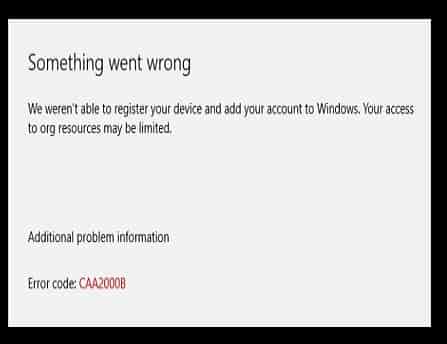
Simply perform these activities in respect to fix this error code:
- Restart The Application.
- Reset the Internet Settings.
- Check for an Update of MS Teams.
- Clear the Application Cache.
- Uninstall and Reinstall the Application.
Restart the Application and Reset the Internet Settings
We assume that you have the knowledge to restart the application but, first you should turn it off from the task manager.
- Just open the Task Manager by typing it in the Windows Search bar.
- Next, find MS teams in the processes section, and right-click on it then, select the End Task option.
- This will quit the application and now relaunch the application.
Also, Reset the Internet Settings
Before resetting the internet settings, you should try to restart your router. You can also use Wi-Fi if you are using a LAN cable, and a LAN cable if Wi-Fi. You should also disconnect all other devices connected to the Wi-Fi to boost the speed of the internet.
To reset the settings:
- Type Internet options in the search bar and then hit the enter button.
- Now, go to the Advanced section and then, click on the Reset option.
- Next, try to open the MS Teams.
Check for an Update and Clear the Application Cache
You may get an error code if you are using an outdated version of the application, so you should check if any updated version is available to download or not.
You can check this by clicking on your profile picture. As you click on your profile image you will see an option that will show with Check for Updates. You just have to click on this option then if any update is available, it will reflect, and you have to download that.
Clear the Application Cache
To fix Microsoft Teams Error caa2000b, clearing the application cache may play an important role. If there are some buggy cache files are stored then, this may happen that you have been restricted to sign in to the application.
Follow this path-
%appdata%\Microsoft
\teams\Cache
Select all and delete.
Do the same with these folders:
%appdata%\Microsoft\teams
\applicationcache\cache
%appdata%\Microsoft
\teams\blob_storage
%appdata%\Microsoft
\teams\databases.
%appdata%\Microsoft
\teams\GPUcache
%appdata%\Microsoft
\teams\IndexedDB
%appdata%\Microsoft
\teams\Local Storage
%appdata%\Microsoft
\teams\tmp
Now, try to sign in.
Uninstall and Reinstall the Application to Fix Microsoft Teams Error caa2000b
Sometimes, some Microsoft files may get corrupted, in this situation, there is no other option unless to reinstall a fresh version of it again.
Just uninstall the program using the control panel and then download the MS teams Desktop application from the official site of Microsoft.
Note: Make sure you have deleted the MS teams folder from the desktop memory. If not then, follow this path- %appdata%\Microsoft\teams, and delete the folder.