Users are getting Zoom error code 100035000 when they are going to join a meeting. There are no official announcements related to this error code. However, we have gathered some information and possible solutions to fix this error code. You can find out about other Zoom errors and their solutions by visiting the link. Anyway, let’s talk about the error code 100035000 on Zoom.
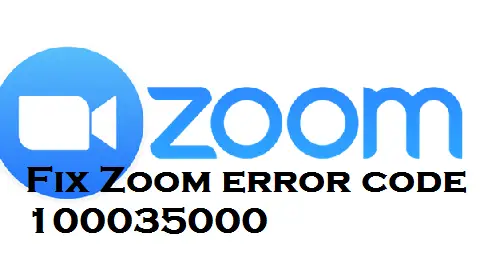
How to fix Zoom error code 100035000
Zoom error code 100035000 may occur during the installation of a new version or sometimes antivirus software may quarantine files that are downloaded by the Zoom installer. Install its latest version by visiting the official site of the Zoom application, if you are using an outdated version, and disable your antivirus software if using any.
As there is not sufficient information available related to this error code, we suggest some workarounds, if you want to resolve this. Some actions can help to resolve this if you will try them.
Related:
Zoom Error Code 100077000
How to fix Zoom Error Code 2008
Check for a proper internet connection
Many errors can appear due to a weak internet connection. So first of all, if you are getting Zoom error code 100035000, you should try if your internet connection is proper or not. You can check your internet speed from this link.
If you find your internet connection is good, then you can move to the second workaround.
Check for update
Sometimes, an old version of the Zoom application can also be a reason behind this error code. So, you have to update your application if this situation is.
You can click on your profile picture after logging into your account, and you will get an option- Check for Updates. Click on this option and if any update is available, it will update.
If you are using mobile and want to update:
Open Play Store and click on the Profile picture. Now, click on the option My Apps & Games
You will see a list of applications that need to be updated. If you will see Zoom in this list, then click on the update button in front of it to update the app.
Disable your Antivirus Software and Proxy Server
Maybe your antivirus software quarantines some files downloaded by the Zoom installer. So you should disable it if you are using any antivirus software on your system. If you don’t know how you can disable it then read this guide:
How to Disable Antivirus software on Windows 10
Note: If you have installed any Proxy server, then shutting this off might work to fix the issue. This helped many users.
Additionally, if any of the above workarounds, did not work for you, you can contact Zoom Support.
You can ask them for other related problems too, so without any hesitation, you should ask them.
Uninstall and Reinstall The Application

You can also try to uninstall and reinstall the Zoom application to fix the Zoom error code 100035000. Sometimes, some unwanted files or an outdated version of the application are installed on your device. In this case, uninstalling and reinstalling might be working to fix the issue.
You would Love to Fix these Errors Too:
Zoom error code 100056000
Zoom Error Code 1006007000
Zoom Error Code 1142
Zoom Error Code 104114
Fix Zoom Error Code 103033