We have discussed the solution of the Zoom Error Code 2008 in this article, as plenty of users are encountering this error code while they try to access a webinar using their Zoom application. From all over the world, Zoom users are quite Anxious about this error code. We gathered the information related to this error code by doing some research, and that can help you resolve this error code from your screen. But first, you should know what it is.
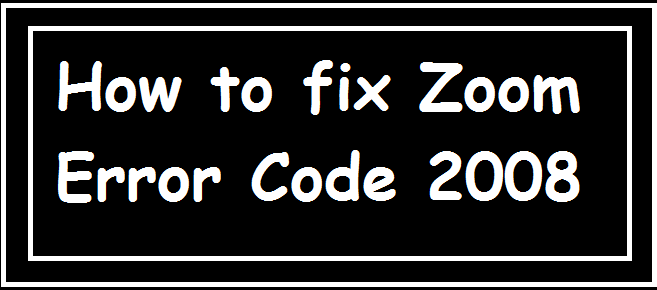
Zoom Error Code 2008
Zoom Error Code 2008 means; that the applied license by the user is not applicable or the user is applying with an invalid or an expired license. In this case, the users got the following error code with the error message:
“Error code: 2008.
The meeting has an unexpected error”.
How to fix Zoom Error Code 2008
This error code interrupts you to join the webinar and wastes your time. But, here, some solutions are given to resolve it, just follow them and the issue will disappear.
- Check the Internet connection properly.
- Clear the system cache.
- Check your antivirus program whether it is blocking the Zoom application.
- Login again.
- Use a proper webinar license.
- Uninstall and reinstall the application.
Check the Internet connection properly
Sometimes, we don’t check our internet connection and try to connect to the webinar, in this situation, you can get the Zoom Error Code 2008.
So, firstly we recommend checking the internet connection properly and then trying to connect to the hosted webinar.
Clear the temporary files from the system
We use our computer or system to access many websites and some of them use cookies and files which can prevent you from accessing the webinar. So you should clear all the cache or temporary files from your system before connecting to the webinar.
- Type %temp% in the search bar and hit the Enter button. A list of all temporary files will open in a new window.
- Select them all and press- The shift+Delete button to delete them all.
- Now, try to connect to the webinar.
Check your antivirus program whether it is blocking the Zoom application
Sometimes, we forget to add the Zoom application to the antivirus present on our system, which blocks the application and can be a reason behind the Zoom Error 2008. So you should add this application to your antivirus and firewall list.
Login again
Simply logout and re-login can resolve the error code so you should also try this.
Use a proper webinar license to fix Zoom Error Code 2008
If you are facing the discussed error code then you should also check your webinar license whether it is valid or not. You can check your license by visiting the user management section of the application.
- Sign in to the web portal of the application by admin access.
- Open the user management section.
- Here you can check whether you are using a valid license or not.
Uninstall and reinstall the application
Finally, if none of the above solutions works, you can simply uninstall and reinstall the Zoom application. After installing a fresh application, you can try to access the webinar but here you should also check if you are using the right license key or not.
That’s it. Hope! The provided methods in the article will help you to resolve your issue.
Related:
How to fix Zoom Error Code 3038
How to Fix Zoom Error Code 103033 in Windows 10