The Universim is a game where you have the power to build and manage your planets by guiding a civilization through the ages, with a slogan- “What would you do with the power?”
The is available for Windows, Steam Deck, and MacOS users.
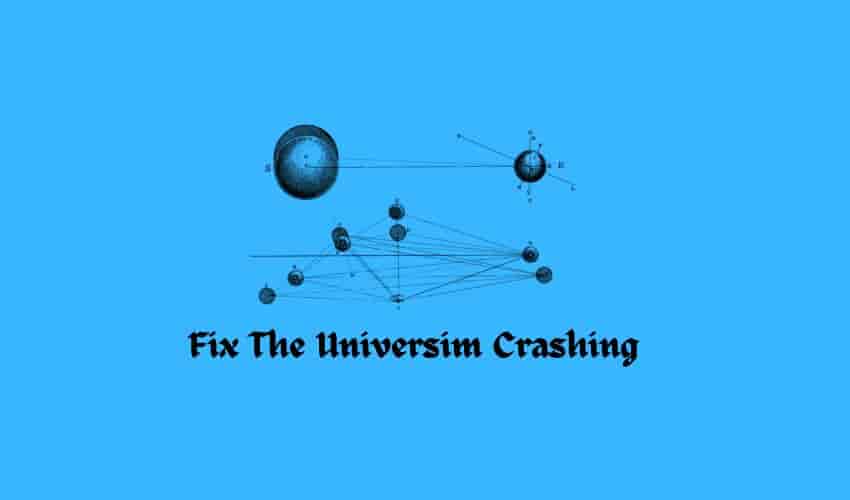
Players who love imagining a new world and creating and managing the things in it installed this game and started playing. However, some users have faced issues in purchasing from the Steam Store. While many have had success without any problems. But for them, The Universim is crashing on Startup, or not launching/loading throwing fatal errors as well.
Here’s how you can resolve these issues with The Universim.
How to Fix The Universim Crashing, Fatal Errors, and Startup Issues?
Basic Checks First
If you have just installed The Universim and tried to launch it but started facing issues with the game, first, do some basic checks. Here are the steps to follow:
- Make sure your PC (Windows or Mac) or Steam Deck and The Universim game are up to date, this may cause compatibility issues, resulting in the game crashing on your PC.
- Disable Windows Firewall (Windows)– your firewall software may block some game files resulting in a fatal error when starting The Universim game.
- Restart your PC (Windows or Mac) or Steam Deck and relaunch The Universim – this helps resolve temporary software glitches.
- Disable Antivirus (Windows or Mac)– Like a firewall, your antivirus software may also block certain game files and cause The Universim game to not load properly.
Make Sure Your Device Meets the Minimum Requirements
Ensure your system meets the minimum requirements to run and play The Universim game.
MINIMUM REQUIREMENTS (Windows):
OS *: Windows 7 64-bit or Higher
Needed Processor: 2.6 GHz – 4 Cores Mid Range CPU or Higher
Needed Memory: 16 GB RAM
Graphics: GTX 780/880M/960/1050Ti/1660/2060 or AMD R9 290 / RX 570.
Needed Storage: 20 GB available space
Sound Card: Duh!
Note: The Steam Client will only support Windows 10 and later versions from January 1st, 2024. Also, Intel Graphics is not supported.
MINIMUM REQUIREMENTS (MacOS):
OS: MacOS 10.X or higher.
Processor: 2.6 GHz – 4 Cores Mid Range CPU or Higher
Needed Memory: 12 GB RAM
Graphics: GTX 780/880M/960/1050Ti/1660/2060 or AMD R9 290 / RX 570.
Storage: 20 GB available space
Note: The game is not compatible with M1 Macs, and Intel Graphics are not supported.
MINIMUM REQUIREMENTS (SteamOS + Linux)
OS: TBA
Install Updates For Your PC (Windows or macOS)
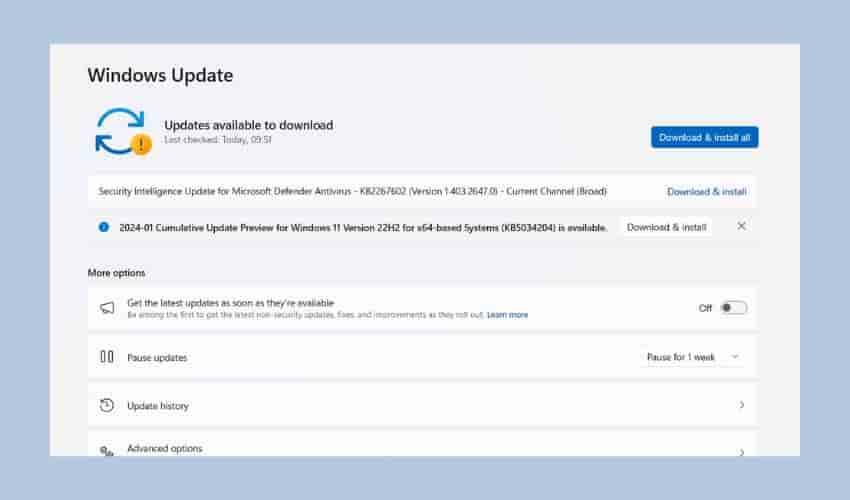
Outdated software and drivers may conflict with the game, it can cause issues with The Universim, resulting in game crashes, start-up issues, or fatal errors. It’s time to install all pending updates – The Universim requires the latest versions of drivers and support software to run properly.
To Install Pending Updates for Windows:
- Open Windows Settings.
- Click “Windows Update” and then click “Check for Updates.”
- If an update is available for your Windows PC, download and install it.
- Relaunch the game (The Universim) and see if it starts without the previous issues.
To Install Pending Updates for macOS
- Choose the Apple menu and go to System Settings.
- Click on General in the sidebar (you may need to scroll down).
- Next, click Software Update on the right.
- Install if there are any pending updates for your macOS or other software/drivers.
Run “The Universim” With Administrator Privileges (Windows)
It can be a solution to run The Universim game under administrator privileges to resolve crashing or fatal errors.
- Open the Steam library, right-click The Universim, and select Properties.
- Click the “Installed Files” option and the “Browse” button to open the game directory.
- Next, right-click on the .exe file of The Universim and select “Properties.”
- Under the Compatibility tab, Check the box next to the “Run this program as an administrator” option.
- Click on “Apply” to save the changes that you have just made.
- Launch and test The Universim.
Verify Game Files (For All Users)
Some game files might get corrupted and these corrupted game files can cause problems and prevent the The Universim game from loading or causing it to crash during startup. Verifying and repairing corrupted game files can solve the crashing and loading problem and help The Universim run smoothly.
- Open the Steam Library.
- Right-click The Universim and select “Properties.”
- Under the “Local Files” option, click “Verify integrity of game files…”
- Wait while Steam validates The Universim files.
- Once validation is complete, re-launch The Universim to see if you can play it properly.
Reinstall The Universim
If nothing helps, and The Universim is still crashing or refusing to load whether you are Windows, macOS, or Steam Deck user, deleting the installed version and installing the newer version might be your last resort.
Wait for the New Patch
Wait for Crytivo the developers, to release a patch note for The Universim to resolve its known issues such as crashing, loading, or fatal errors.
For now, if nothing helps to resolve your issue, you can go with two options- update The Universim or contact game support.