If your Oculus Quest 2 headset turns off automatically, don’t panic. If the Oculus overheats, it is designed to shut down to prevent hardware damage.
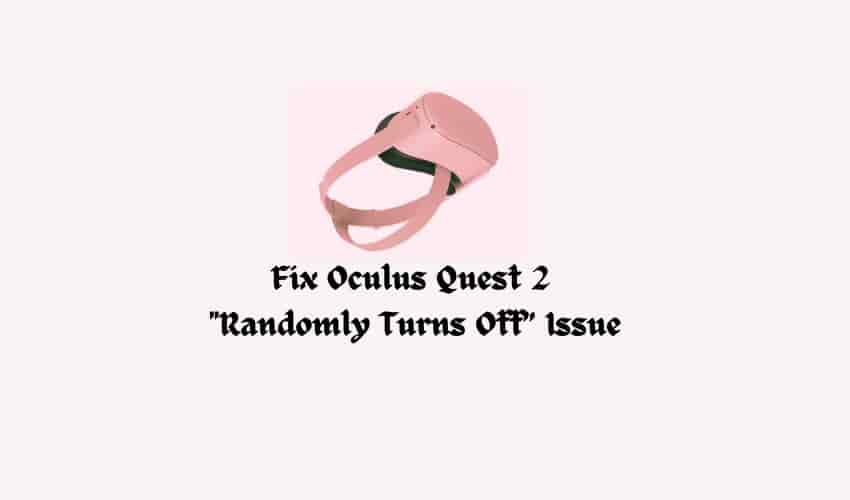
So first and foremost, check out the headset for overheating, and if you get confirmation, then try to cool down your headset.
If your headset is not overheating, fully charge it and then make sure that your Oculus headset is still turned off. If your Oculus headset is still turning off, it could be due to a dead battery.
Restart your headset
Restarting your headset will help you overcome this problem. Just start pressing the power button until it shows the power menu, then select the re-start option from the menu, and that’s it.
If you didn’t get any results, give the next method a try.
Manage auto-sleep mode
This feature is designed in such a way that it shuts down automatically when it detects that the device is not being used.
Navigate to your settings, scroll down, and choose the power option under the Device section. There you will see auto-sleep mode. Finally, turn it off.
Update the software
Outdated versions have bugs that really affect your Oculus Quest 2 features and can also shut down your headset randomly.
Navigate to your settings, opt for the system option, scroll down, and you will see the system update option. Grab it and then check the availability of the updates; if available, install it.
Adjust the Oculus Guardian feature
Guardian features help you prevent running out of the wall or other objects while using the VR set, and it shuts down your Oculus automatically.
So, manage your boundaries accordingly to prevent this random shutdown. To do that, go to the settings, opt for the Guardian option, then click to adjust Guardian, then manage it as you wish.
Wrapping out
This is all about how to fix “Oculus Quest 2 headset turns off automatically”. We hope you got your answer to overcome this issue. If nothing changes for you, then connect to the meta support online to get further assistance.