If you are a victim of the “Multiple Docking Stations are not simultaneously supported” error and are searching for how to resolve this error, then this article is for you, where we have explored the common causes and some troubleshooting techniques.
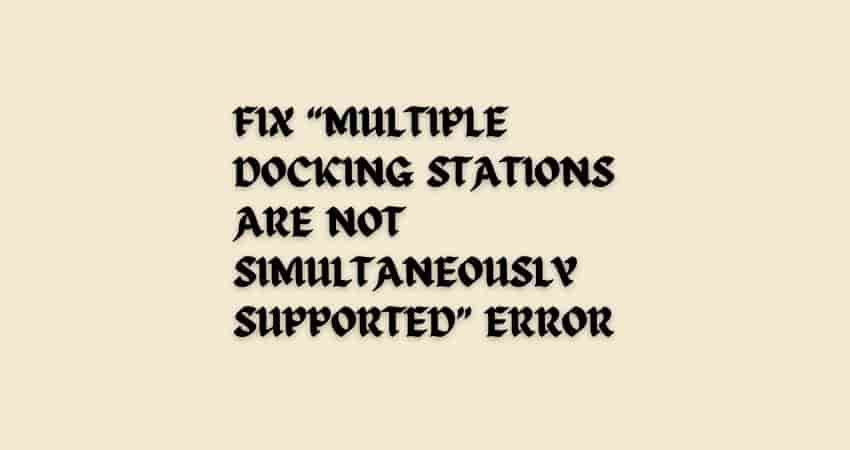
So don’t get late; let’s get started.
What are the reasons for the “Multiple Docking Stations are not simultaneously supported” error?
There can be various reasons for the error “Multiple Docking Stations are not simultaneously supported” – due to hardware limitations, firmware or driver issues, power supply limitations, compatibility issues, and software conflicts.
Fix: Dell Docking Station Not Charging Laptop
Troubleshooting Methods
Disconnect and power cycle your dock
The first step to resolve your issue is to power cycle your Dell dock. To power cycle your Dell deck, follow these steps:
- Disconnect the docking station from your device.
- Unplug the AC power.
- Press and hold the power button.
- Now wait for a few minutes.
Disconnect and reconnect
In this step, first, you have to disconnect all the docking stations, restart your device, and then reconnect the docking stations to the device one by one. It may help you resolve your problem.
Update BIOS settings
By updating your BIOS settings, you can conquer your problem. To update the BIOS settings, follow these steps:
- Access the BIOS settings.
- Verify that any option available related to docking station support
- If available, enable them.
Remove conflicting software
Check to see if there is any software that conflicts with the use of multiple docking stations. Try to disable any software applications or settings that may cause this kind of issue.
Reset the docking stations
Sometimes, a simple reset is enough to fix your problem. To reset your Dell docking station, follow these steps:
- Unplug the cables from your laptop.
- Then disconnect the AC power from your docking station.
- Press and hold the power button for a few minutes.
- Now plug the AC power cable back into the dock.
- Check if the reset is successful by blinking the power button on the dock.
- Now connect the cables back to your device.
Verify hardware limitations
Check that your laptop supports multiple docking stations simultaneously. To learn more about this, contact support for clarification or consider the manufacturer’s documentation.
Contact support
If you still fail to resolve your problem, then it’s time to reach out to the manufacturer’s support for further assistance.
FAQs
Why am I getting the “Multiple Docking Stations are not simultaneously supported” error?
There can be various reasons for the error “Multiple Docking Stations are not simultaneously supported”. Most often, it can appear due to hardware limitations, firmware or driver issues, power supply limitations, compatibility issues, and software conflicts.
How can I check if my laptop supports multiple docking stations?
You can refer to the laptop manufacturer’s documentation or contact their support to confirm that.
Final Words
It can be irritating when encountering the Multiple Docking Stations are not simultaneously supported” error, but you can resolve your problem by following the above-mentioned solutions and getting rid of your irritation.
If you still haven’t resolved your problem, do not hesitate to contact manufacturer support for further assistance.