A Dell docking station that won’t charge a laptop can be frustrating. If you are also frustrated by this issue, then this article is for you, where we discuss the common causes behind this problem and some troubleshooting techniques that will help you conquer your problem.
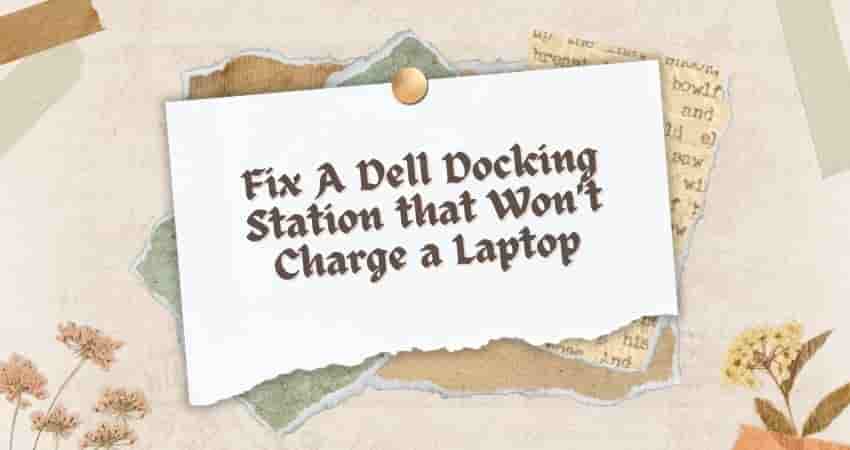
So let’s get started.
Why is the Dell Docking Station not charging a laptop?
There can be several reasons why the Dell Docking Station is not charging a laptop, including –
An incompatible docking station, power supply limitations, a faulty power adapter, an outdated driver or firmware, etc.
Fix: Dell Docking Station Not Detecting Monitor
Troubleshooting Techniques
Verify the compatibility
Make sure that the docking station is compatible with your device. To learn in detail about the compatibility of the device, visit Dell’s official website.
Check the power supply
Ensure that the docking station provides an adequate amount of power to charge your laptop.
Inspect the power adapter and cable
Verify for any visible damage or loose connections in the power adapter and cable. The older version of the Dell docking station uses A/C adapters of 90W, 130W, or 210W. If you hear any noise from the adapter, it can be faulty. Try to repair them or replace them if necessary.
Restart the docking station and laptop
A simple restart of the docking station and laptop may help you resolve your problem. To restart your device, follow these steps:
- Shut down your device.
- Wait for a few minutes.
- Now restart your device.
Test with another docking station
Test your device with a different docking station to determine exactly where the problem is.
Use a different power outlet
It can be possible that the problem is with your power outlet, and you blame your docking station for the inconvenience. In that case, try to change the power outlet to determine if the issue is specific to any electrical issue.
Reset the docking station
Sometimes, a simple reset is enough to fix your problem. To reset your Dell docking station, follow these steps:
- Unplug the cables from your laptop.
- Then disconnect the AC power from your docking station.
- Press and hold the power button for a few minutes.
- Now plug the AC power cable back into the dock.
- Check if the reset is successful by blinking the power button on the dock.
- Now connect the cables back to your device.
Update Docking Station Firmware
Update the docking station firmware to avoid the issue. To update docking station firmware, follow these steps:
- Visit the Dell download page.
- Search for your docking station model number.
- Choose the drivers and download section, and then select the operating system.
- Now start updating the firmware utility and all the available drivers.
- Install them, and that’s it.
Contact Support
If none of the solutions work for you, then it’s time to contact Dell technical support for further assistance.
FAQs
Why is my Dell docking station not charging my laptop?
There can be several reasons why the Dell Station is not charging a laptop, such as an incompatible docking station, power supply limitations, a faulty power adapter, or an outdated driver or firmware.
How can I check if my docking station is compatible with my laptop?
To check compatibility, consider Dell’s official website or contact their support to confirm.
Final Words
Facing a problem with the Dell docking station that won’t charge your laptop can be irritating, but by following the right solutions, you can overcome your irritation.
If, after following the solutions, you still fail to charge your laptop, try reaching out to Dell’s support team for further assistance. They should be able to provide you with more appropriate solutions according to your problem.