If you have installed a Zoom application on your desktop or laptop and getting Zoom Error Code 5003, then this guide is for you. This error code is appearing, usually on the user’s screens who has installed the Zoom Desktop Application. Sometimes this error may also appear on mobile phones, but don’t worry, some workarounds are explained in this guide that will help you to resolve this issue.
What does Zoom Error Code 5003 Indicate?
Zoom Error Code 5003 indicates that the Zoom server is unable to connect to the application means antivirus software or VPN software, and sometimes some bugs in your PC may prevent the Application from connecting with the Zoom Server.
PC bugs prevent many applications from performing perfectly. A bug-free computer or PC may generate more wealth if it performs well, so it becomes our responsibility to keep our system bug-free.
How to Fix Zoom Error Code 5003
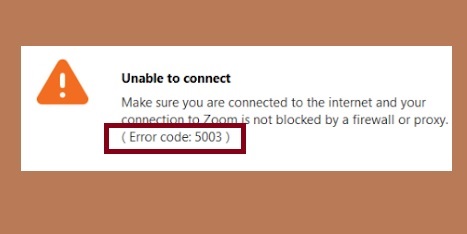
You should perform these workarounds to fix Zoom Error Code 5003:
- Check your internet connection.
- Close the application from the task manager and then relaunch it.
- Check, if the Zoom server is down.
- Restart your device.
- Turn OFF your VPN and temporarily disable the Antivirus software.
- Change the DNS server address.
Check your internet connection
As the Zoom Error Code 5003 appears due to a connection hindrance between the application and the Zoom server, you should check if the internet connection is proper or not. A poor internet connection can be a reason behind this error code.
If the internet speed has an issue then you should talk to your service provider and ask them to remove this issue as soon as possible. In the meantime, you can use another internet option.
Close the Application from the Task Manager and then Re-Launch It
Zoom Error Code 5003 usually appears on the Zoom Desktop App, so to fix this error code, you should completely close this application from the Task Manager and then Re-Launch it.
- Open the task manager by pressing Ctrl + Alt + Esc together.
- Navigate the Zoom app and make a right-click on it.
- Next, click on the End Task option and then Re-Launch your Zoom application.
Check, if the Zoom server is down
Sometimes, the Zoom server may be down due to some technical fault or traffic intensity. You should check its status. If the Zoom server is facing issues, then you should wait until the developers resolve the issue because the server issue is from the Zoom end.
You can check the Zoom Server Status from here.
Restart Your Device (Computer/Laptop/Phone)
Restarting any device allows getting some time to refresh and can solve many internet issues. So, if you are getting Zoom Error Code 5003, then you should too, restart your device and check if the error message is gone or not.
Turn OFF Your VPN and Temporarily Disable the Antivirus Software
An antivirus or VPN software may block some application files and prevent the application from performing normally. So if you are using any of them and getting the error code 5003 on your Zoom account screen then you should Turn off your VPN and temporarily disable your Antivirus Software.
Here is a complete guide on – How to Disable Antivirus software.
Use this guide to disable your AVS, restart the game, and check if the error code has vanished or not.
Change the DNS Server Address to Fix Zoom Error Code 5003
- Type Control in it and press Enter or OK button.
- Click on Network and Sharing Center from the list and click on the Change adapter setting link from the window.
- Make a right-click on the currently using internet option and select Properties.
- Find the option- Internet Protocol version 4 (TCP/IPv4) from the list and click on the Properties button.
- Now, make sure the radio button of the option- Use the following DNS server addresses is ticked.
- Next, fill 1.1.1.1 into the first row, and 1.0.0.1 into the second row and click on the OK button.
Related: How to open the Control Panel in Windows 10
That’s all. If the error message is still appearing then you can contact Zoom Support from here and ask them your question.
Some More Zoom Errors that you may face:
Zoom Error Code 100077000
Fix Zoom Error Code 1132
Zoom Error Code 1001
Zoom Error Code 3113
Fix Zoom Error Code 2011