Zoom users are reporting an error code 100006000 while they are going to schedule a meeting using the Zoom Application from their PC, Laptops, or Mobile phones. Somehow, we have gathered some very useful information about this error code. We have explained in this guide, what it is, when it comes, and how you will resolve this error code if you are one of the victims who encounter this error code.
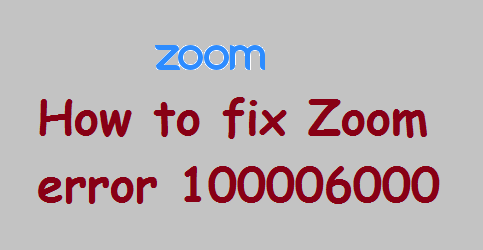
So without wasting your time, let’s start with what it is and when it appears.
Zoom error code 100006000
Zoom error code 100006000 or Zoom error 100006000 appears when you try to join or leave a meeting. Other than this, you can also see this error if you want to upgrade the current version of the Zoom application.
Sometimes this can also occur due to the internet connection or the server’s intensity. That means if you haven’t a proper internet connection or some issue in the server intensity, you may face this error code on your screen.
If you are getting this error code with the following message- “Zoom is unable to schedule a meeting”, and wandering on the internet to search for a proper guide, then here we have given some tips that will help you.
Related:
Zoom Error Code 2011: Know How to Fix this Error
How to fix Zoom error 100006000?
As this error code is not listed on the official website of Zoom we have gathered some workarounds to fix this.
Here are the complete steps t resolve the error code 100006000:
- Check your Internet connectivity properly.
- Install the latest version of the Zoom app.
- Recreate the meeting.
- Check if your antivirus software is blocking the application.
- Delete the cache of your system.
Check your Internet connectivity Properly
Because this error code, most commonly occurs due to the internet connection, so you should first check your internet connection. Sometimes, we start scheduling meetings without checking the internet connection. So, first, we would like to say that you should check whether your internet connection is proper or not.
Install the latest version of the Zoom app
If you are trying to update your Zoom app and getting an error code 100006000 then, maybe you are installing the wrong version. To avoid a wrong version, you can go to the official website of the Zoom application and download the current and the latest version from there.
Go to Zoom Download Centre for the latest version.
Like others, Zoom too releases updates from time to time to make it better than the previous, or do some changes to improve its performance.
Recreate the meeting
If you have a good internet connection and yet you are getting the error message, then you can recreate the meeting to resolve the error code. Sometimes, we miss some settings while we schedule a meeting, so you should delete the meeting and open it in a new schedule.
You should try to create the meeting by disconnecting the internet and waiting for 5 to 6 minutes.
Note: Make sure you are not entering the same name as you have used in the previous meeting.
Check if your antivirus software is blocking the application
If you have any antivirus software on your system then you should disable it when you go to create a meeting using the Zoom application. Sometimes, some antivirus software doesn’t allow the Zoom app, so make sure you have disabled the antivirus software.
Delete the cache of your system to fix the Zoom error code 100006000
You should also delete the cache files on your system as some cache can prevent you from creating the meeting using Zoom. If you don’t know how to delete the cache files, you can comment to us, we will provide you the steps to delete the cache files from your system.
Contact the Zoom Support
If nothing working and the issue is still appearing then you can contact Zoom’s support team. The link is given below:
You Would Like to Read:
How to fix Zoom Error Code 2008
How to Fix Zoom Error Code 206
Fix Zoom Error Code 103033
How to fix Zoom Error Code 3038