Have you prepared yourself for a physics-based, roguelike, arena-combat game – Underdogs, but the game is crashing during startup? It may irritate you and prevent you from enjoying the game.
The game is launched and out for all to purchase and play on Windows and Steam VR, but several users are facing startup issues and fatal errors while launching the game.
Here’s how you can deal with these issues and fix crashing and fatal errors to enjoy a high-quality fight against robo-baddies.
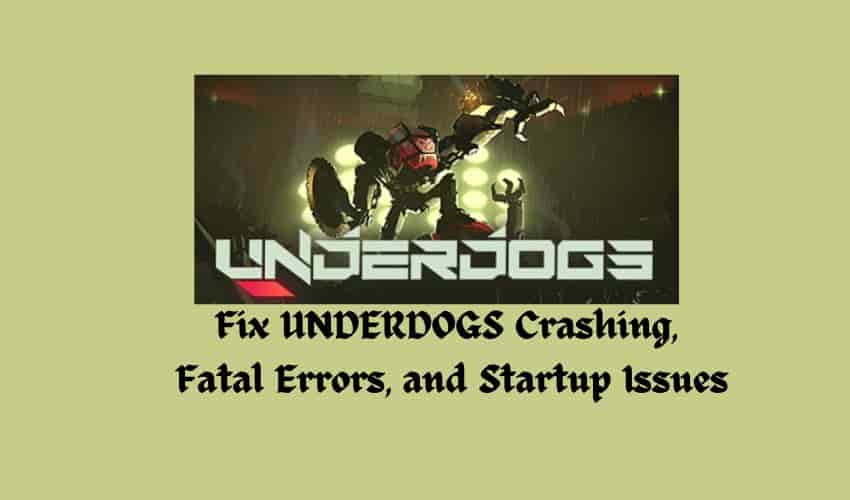
How to Fix UNDERDOGS Crashing Errors and Startup Issues?
Perform Basic Checks First
If you are facing issues with the UNDERDOGS, first, do some basic checks. Here are the steps to follow:
- Make sure your systems and VR’s firmware and the UNDERDOGS game are up to date, this may cause compatibility issues, resulting in the game crashing on your device.
- Disable Windows OS Firewall – your firewall software may block some game files resulting in a fatal error when starting the game.
- Restart your computer/VR and relaunch Underdogs – this helps resolve temporary software glitches.
- Make sure your system meets the minimum requirements to run and play the UNDERDOGS game.
Install Updates For Your PC (Windows)
If missing updates for software and drivers are installed on your device, it can cause issues with Underdogs, resulting in game crashes, start-up issues, or fatal errors. It’s time to install all pending updates – UNDERDOGS requires the latest versions of drivers and support software to run properly.
- Open Windows Settings.
- Click “Windows Update” and then click “Check for Updates.”
- If an update is available, download and install it.
- Relaunch the game and see if it starts without any issues.
Run UNDERDOGS Game Under Administrator Privileges
Some games need administrator privileges to run smoothly. It can be a solution to run the UNDERDOGS game under administrator privileges to resolve crashing or fatal errors.
- Open the Steam library, right-click UNDERDOGS, and select Properties.
- Click on the “Installed Files” option and the “Browse” button to open the game directory.
- Next, right-click on the .exe file of UNDERDOGS and select “Properties.”
- Under the Compatibility tab, click the checkbox next to the “Run this program as an administrator” option.
- Click on “Apply” to save the changes you have made.
- Launch and test UNDERDOGS.
Verify Integrity Of Game Files
Corrupted game files can cause problems and prevent the UNDERDOGS game from launching or cause it to crash during startup. Verifying and repairing corrupted game files can solve the problem and help the game run smoothly.
- Open the Steam Library.
- Right-click UNDERDOGS and select “Properties.”
- Under the “Local Files” option, click “Verify integrity of game files…”
- Wait while Steam validates UNDERDOGS’s files.
- Once validation is complete, re-launch UNDERDOGS to see if you can play it properly.
Contact Support
The above-mentioned methods are enough to resolve the crashing or launching issue. However, if you are still experiencing issues, try reaching out to the support team of the UNDERDOGS game. You can try posting your issue on the Underdogs discussion community on Steam.
Keep enjoying your gaming, keep visiting Tech Tips Now to get Tech and gaming guides, news, and more.