Amazon Prime users are getting an error code 4090 when they are going to download any videos, shows, and episodes to watch later. Amazon allows users to download content for later viewing even when the Internet is not available. This feature is quite good but sometimes users may face error codes on their screen.
This guide is for the users who are getting this error code and unable to fix it on their own.
What is Amazon Prime Error Code 4090?
Amazon Prime error code 4090 is a download error that can appear when users try to download content like movies, shows, and videos for offline viewing. Corrupted cache files, poor internet connection, or sometimes expired subscriptions can play a major role in getting this error code.
This error code may bother you but, don’t worry there are some useful methods present to fix it. You just have to be with this guide, without skipping anything.
Points to Pay Attention!
If you purchase an Amazon subscription, you come to know that you are eligible to access all the content available on it. But, sometimes this may be wrong as Amazon has the right to remove or update any content at any time.
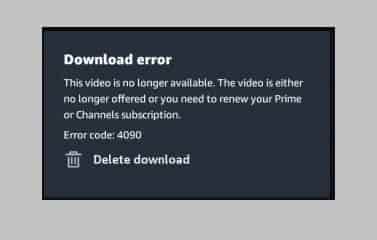
Sometimes, this may happen when you are trying to download content that has been removed from the app. If it happens, then you can’t access that content anymore.
Some users are getting Amazon Prime Error Code 4090 when they are accessing or trying to download a single episode of their favorite show, while other episodes working properly. For those users, it is quite tough to understand why they are getting this error message.
Note: Some content available on Amazon Prime may not be accessible from some specific regions or countries. So if you are traveling somewhere, maybe you can face an error code 4090.
Don’t forget to check another download error code- Amazon Prime Error Code 4905.
Methods To Fix Amazon Prime Error Code 4090
- Check Internet Connection.
- Log out and log in again.
- Clear Application Cache.
- Uninstall and reinstall the Application.
- Check if your subscription has expired.
Check Internet Connection and Subscription time
A proper internet connection is a must if you are trying to download an episode, movie, or show. You should also check if your subscription has not expired.
Users may face a purchase error that is- Amazon Prime Error Code 3565. Don’t forget to check out if ever you get this.
Log out and log in Again
Logging out and then logging in helped many users fix Error Code 4090 on Amazon Prime. So, if you have a proper internet connection and your subscription has not expired yet, then you should try this method.
Clear the Application Cache
An application cache helps to run or load the application faster but, sometimes, some corruption may occur that may lead to an error. At this time, clearing these cache files may help to fix the error code. So if you encounter Amazon Prime Error Code 4090, you should clear the app cache to fix this error.
Android Device users
- Go to settings and then click on Apps.
- Next, click on manage apps.
- Find Amazon Prime from the list and click on it.
- Now, go to storage and click on Clear Data.
- Select- Clear all data from the popup and press the OK button.
Uninstall and Reinstall The Application
If all the above method fails to fix the error code then, you can try uninstalling and then reinstalling the application. This might be helpful to resolve the issue as many users found this helpful too.
Hopefully! the issue will be resolved now. Thanks…
Don’t Skip:
Amazon Prime Error Code 6085 or 6084
Amazon Prime Error Code 1061