Microsoft Teams is a better palace when it comes to collaborating with your colleagues and friends online. This application has many features including chatting with your friends when they are online using this application. Using an application comfortably is a good thing but, don’t forget that an application may have bugs and errors. You can get an error code on your screen like Microsoft Teams Error Code caa5004b while you are online or going to use this app. Let’s discuss how you will fix this error when it appears on your display.
What is Microsoft Teams Error Code caa5004b?
According to the user experience and solution of this error code, Microsoft Teams Error Code caa5004b indicates an issue connecting you to your organization. So basically, this error is a login error that prevents users to log into their Teams account. Many users got help by disconnecting their school or work account and reconnecting it, you should also take this step to fix this error code.
Causes of signing issue in Microsoft Teams (Don’t Miss to Read)
You can use an application when you are signing in to it, but, what if you are unable to do this means you can’t sign in to the application that you are willing to use like MS Teams. Now it comes to what causes may cause a sign-in issue. Well discussing all the causes is quite tough but, some very common causes can be discussed. When it comes to a sign-in issue the first cause can be the wrong detail that you are entering to do so. Secondly, an internet connection can’t be forgotten.
Mainly user-oriented and the software bugs can cause an issue in signing in to any application. So, when you are getting an issue in signing in to any application such as Microsoft Teams, you should try to check user-oriented mistakes first. Next, you should go for the application or software-related issues.
If a user-related issue is not taking palace in getting the sign-in error, maybe the issue is coming from the application bug and issues.
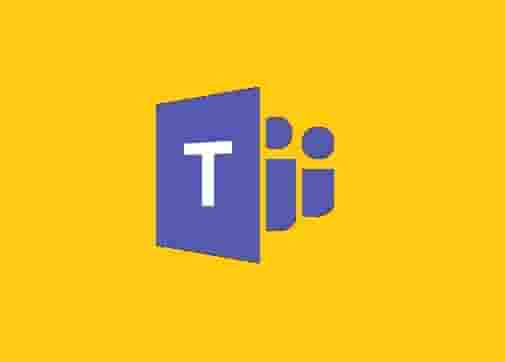
Some Common MSTeams Errors:
Microsoft Teams Error Code 80090026
Microsoft Teams Error Code C0292007
Together Mode Not Available in Microsoft Teams
Microsoft Teams Error Code 80090016
Upvoted steps by users to fix Microsoft Teams Error Code caa5004b
As a trusted and upvoted solution to fix this error code, you can follow the below-mentioned steps.
- Click on the Account from the dropdown menu.
- Now, click on Access work or school account.
- From here, disconnect your organization’s email. (Click on ‘Yes’ to confirm your choice when a popup will appear.)
- Next, click on connect and type your organization email to link your school or work account back.
- Now, restart the MSTeams client and see if the status of the error code.
Note: Doing this will not lose any data and when you disconnect your work or school account, wait until it disconnects successfully. After that, connect again.
Some other Solutions to fix Microsoft Teams Error Code caa5004b
The above method was high upvoted by the user in respect to fixing the error but, there are some other methods also present that can help to resolve the issue.
Clear the Application Cache data
In many cases, corrupted cache data may cause a sign-in issue, so this method can help, and here are the steps to do this.
- Fully close the MSTeams Application.
- Now, type %appdata%\Microsoft\teams in file explorer.
- A directory will open and the following folders will appear in it.
%appdata%\Microsoft\teams
\application cache\cache
%appdata%\Microsoft\teams
\blob_storage
%appdata%\Microsoft\teams
\Cache
%appdata%\Microsoft\teams
\databases
%appdata%\Microsoft\teams
\GPUcache
%appdata%\Microsoft\teams
\IndexedDB
%appdata%\Microsoft\teams
\Local Storage
%appdata%\Microsoft\teams
\tmp.
- Delete all files in these folders and restart the application and check the status.
Disable Antivirus Software
Antivirus software may block some application files and cause an issue in signing in to the MS Teams application. So, disabling it temporarily (not uninstalling) may fix the issue. When some app files are blocked, the application starts behaving abnormally and may prevent you from logging in to it. Visit our guide to disable antivirus software on your system.
Disable Antivirus software on Windows 10
How to Disable Antivirus Software on MAC
Disclaimer: All the above information is provided in good faith and the purpose is informational only. However, we make no representation or warranty of any kind, express or implied, regarding the accuracy, adequacy, validity, reliability, availability, or completeness of any information on the Site.