Did you recently get a strange behavior of the MS Teams application? Microsoft Teams Error Code 80090016 is bothering many users, and they are unable to fix it. Now, you don’t need to get worried if you are on this web page.
From here, this is our responsibility to help you out. We have tried our best to include the easiest solutions in this tutorial and hope this will help you.
Fix: Microsoft Teams Error Code 80090016
A quick list of actions to fix the error code is:
- Clear the Application Cache.
- Repair PIN and Picture Password.
- Reconnect your Account.
- Enable MFA or Disable ADAL.
- Create a guest account for your PC.
- Reinstall the Application.
- Rename and delete the Local Package Folder.
Clear MS Teams Cache
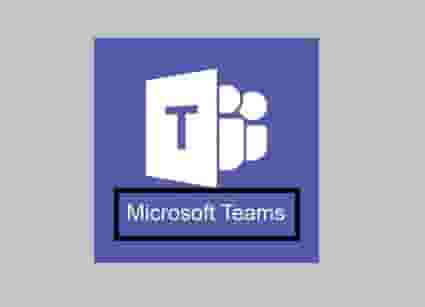
- Type- %appdata%\Microsoft\teams in the search bar and hit the enter button.
- Delete all the data from the folders:
%appdata%\Microsoft\teams
\application cache\cache
%appdata%\Microsoft
\teams\blob_storage
%appdata%\Microsoft
\teams\Cache
%appdata%\Microsoft\teams\databases
%appdata%\Microsoft
\teams\GPUcache
%appdata%\Microsoft
\teams\IndexedDB
%appdata%\Microsoft
\teams\Local Storage
%appdata%\Microsoft
\teams\tmp
- Restart your PC and launch Teams again.
Repair PIN and Picture Password
- Use your admin account and log in to your computer.
- Follow path-
C:\Windows\ServiceProfiles
\LocalService
\AppData\Local\Microsoft\NGC.
- Now, click on the NGC folder and delete all the files from here. When you have done this, you will need your password to sign in to Windows 10.
Note: Some users may fail to delete certain files. For those, renaming the NGC folder may work.
- Now, go to settings then, accounts, and then sign-in options.
- Click on the Windows Hello PIN option from the right side of the screen, and click on Add a PIN and enter your new PIN here.
Reconnect your Account
This trick may work as it has done for many.
- Go to Accounts then, Access work or school option.
- Select the account that you are willing to unlink and select the disconnect option.
- Next, follow the instruction step-by-step appearing on your screen to complete the process.
- Now, follow the first and second steps again, and this time click on the + icon to reconnect the disconnected account again.
- Enter the credentials and log into the device. Now, launch the Teams again.
Enable MFA or Disable ADAL
- The following path
HKEY_CURRENT_USER\Software\Microsoft
\Office\16.0\Common\Identity.
- Now, create a new DWORD key and set its name EnableADAL.
- Next, double click on this key and set its value to 0 (Zero)
Create a guest account for your PC
- Go to Accounts then, Family & other users.
- Click on Add someone else to this PC option to create another user’s account.
- Follow the instruction from here and add a new account.
- Make sure to select- Add a user without a Microsoft account option.
- Now, restart the PC and press CTRL, Alt, and Delete together to switch the user.
If the issue is still appearing, try to uninstall the application. After that, install a fresh version of MS Teams.
Rename and delete the Local Package Folder
This is an additional method but, it has helped many users to fix Microsoft Teams Error Code 80090016.
- Just navigate this path to find the folder:
C:\users\<user>\AppData
\Local\Packages
\Microsoft.AAD.Broker
Plugin_cw5n1h2txyewy
Note: This Folder is generated new when you log in again so, don’t confuse.
- When you find the folder, delete it and relaunch the application.
Attention:
After deleting the folder, when you go to log in, Windows may ask you a question. This will be: Your Organisation can handle your (Windows) “Machine”, and this question will be associated with a button <OK>, and a Link Text: “No only want to login to this App”.
Sometimes, clicking on the OK button helped but, many users found that clicking on the text link helped them. So if the error is still appearing after clicking on the OK button, just switch to the link text option and click on this.
If nothing helped, freely contact Microsoft Teams Support.
Other MS Teams Errors:
Microsoft Teams Error caa70007
Microsoft Teams Error caa70004
Together Mode Not Available in Microsoft Teams
Microsoft Teams Error Code CAA301F7
Oh Dear! Your Call Has Dropped
Microsoft Teams Error Code 80070520