Usually, users are getting Microsoft Teams Error 80070008 on their desktop app. This error code is a login error and usually indicates a problem connecting with the Microsoft server. A corrupted cache and a third-party application may cause this error code. Additionally, an outdated version may also lead to this issue.
Some satisfactory solutions are provided in this tutorial that many users have applied them, and they have got positive results.
Suggestion: You should also perform these actions to fix the issue that is wasting your time and preventing to take an important online video call or video conference.
Other MSTeams Errors:
Microsoft Teams Error Code 80080300
Microsoft Teams Error Code 80090016
Oh Dear Your Call Has Dropped
Microsoft Teams Error Code CAA301F7
Microsoft Teams Error caa70007
Fix: Microsoft Teams Error Code 80070008
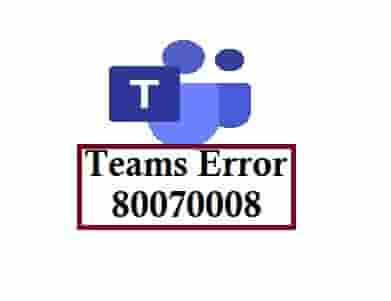
Perform the given list of workarounds that may help to fix the error code:
- Do a Simple Restart and Log in again.
- Check Internet Connections.
- Stop Similar software from the background.
- Clear the App and Browser Cache.
- Uninstall and Reinstall the MS Teams.
Simple Restart of the Application
This is not a fix but, this is a tip that may help sometimes. Generally, users get worried and start doing other settings, whereas a simple restart of the device and application may help.
Internet Connections
Nothing better than having a good internet connection and speed, which most video conferencing applications have requirements. So, whenever you can’t sign in to your MS Teams account, you should check your internet speed and connections.
Also, check out our list of Free Video Conferencing Apps in 2021.
Stop Similar Software from the background
Many similar applications are available online, and some of them are pretty good but, they can cause a conflict, as a result, an error code may trigger. Generally, users use more than one similar application on their systems.
Whenever you use one, always try to stop the other from the background so that no conflict can occur between them.
Tip: Most of the users found that outlook is conflicting with the MS Teams, and when they stop outlook, the error code has flown away.
Secure your privacy to leak out, read this- How to Keep Safe Your Digital Privacy?
Clear the App and Browser Cache
This action comes on high priority when the above are unable to resolve the issue. Clearing your browser and app cache may help, as this has done for many.
- Close the application.
- Open the Windows search bar and paste- %appdata%\Microsoft\teams in it and press enter on your keyboard.
- The following list will open. Now, delete these files:
%appdata%\Microsoft\teams
\application cache\cache
%appdata%\Microsoft
\teams\blob_storage
%appdata%\Microsoft
\teams\Cache
%appdata%\Microsoft
\teams\databases
%appdata%\Microsoft
\teams\GPUcache
%appdata%\Microsoft
\teams\IndexedDB
%appdata%\Microsoft
\teams\Local Storage
%appdata%\Microsoft
\teams\tmp.
- Restart your PC, error code 80070008 should be gone now.
- Additionally, you should clear your browser’s cache too.
Uninstall and Reinstall the MS Teams
If restarting your device and app, troubleshooting the internet connections, clearing the cache of the application and browser doesn’t help then, uninstalling and reinstalling the application may help to fix the Microsoft Teams Error Code 80070008.
Also, you are free to connect with Microsoft Teams Support if nothing solves your issue.