Trouble in signing into your MS Teams Desktop App? Are you getting Microsoft Teams Error Code 0xcaa82ee7? Some tips may fix this error code from your screen. Let’s know what this error code is, and if it is popping up then, what actions should you do to resolve it?
What does Microsoft Teams Error Code 0xcaa82ee7 mean?
Microsoft Teams Error Code 0xcaa82ee7 indicates that the application is unable to detect the server name. In simple words, this means that the server name could not be resolved for the sign-in process. A server issue and interrupting from the firewall can be the main reasons behind this error code. Additionally, antivirus software may also cause an issue.
How to Fix Microsoft Teams Error Code 0xcaa82ee7?
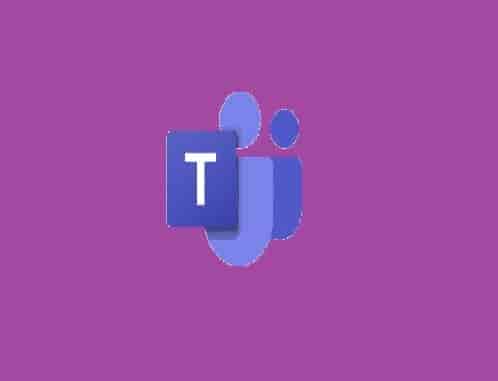
Here are the steps that you should perform when this error code triggers.
Check Internet Connection
Most login issue has been detected due to a weak internet connection. So select a good internet option. You can use your phone as a hotspot to check if the issue is really, related to the internet or not.
Check Firewall Settings
As a mentioned official solution to this error code, you should check if other applications or the firewall is not blocking the Application Microsoft Teams. Go to the firewall by typing Firewall in the Windows search bar, and check if MS Teams is allowed or not. If not then, allow this app, and try again to sign in.
Additional Tip: If your system is managed by an IT admin then, call them and ask to resolve the issue.
Disable Antivirus Software
Another possible cause can be an installed Antivirus software on your system. This may also block the MS Teams app. So, disabling your antivirus software should be another task to do. Follow these guides to do this:
Disable Antivirus software on Windows 10
Disable Antivirus Software on MAC
Clear The Login information of the Application MS Teams
- Click on User Accounts and select Credentials Manager.
- Next, click on Windows Credentials.
- Get the Teams credentials by scrolling down, and now, click on the Remove button.
Next, relaunch the Application MS Teams and check if you are able to sign in without getting the error code 0xcaa82ee7.
Disclaimer: All the above information is provided in good faith and the purpose is informational only. However, we make no representation or warranty of any kind, express or implied, regarding the accuracy, adequacy, validity, reliability, availability, or completeness of any information on the Site.