Connectivity errors appear frequently and ruin your gaming. If you see the error 300022, continue reading this guide to learn about it.
As an action role-playing game, Diablo 4 is very popular and hit by millions of players around the world.
In such circumstances, it is customary to encounter errors, connectivity issues, or bugs. Diablo 4 error 300022 is just one example.
As per complaints from players, the error is showing up during sign-in or when they are selecting characters in the game.
Getting the error in such situations is a good example of connectivity issues either with your network or with the game servers.
In this guide, you’ll learn what Diablo 4 error code 300022 is, and what to do to fix it if it pops up on your screen.
What is Diablo 4 Error Code 300022?
This error code is a result of a network-related problem that can arise due to any of these causes:
- Poor/unstable/slow or no internet.
- Overloaded or under maintenance server.
- VPN.
- Outdated network drivers.
- Wrong DNS settings.
- Issues with the network settings on your device
On PS5 devices, due to stored cache, internet blockage, or the outdated version or firmware of your PS5 console.
How to Fix Diablo 4 Error Code 300022?
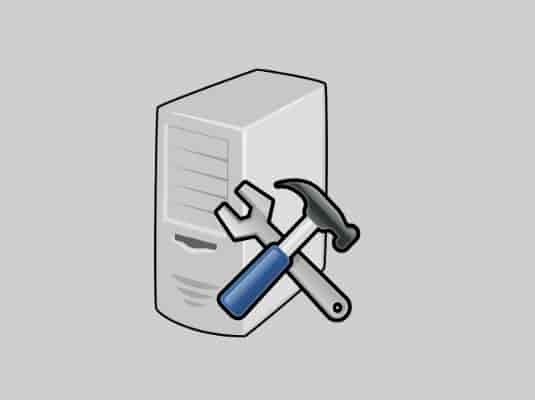
To fix this error, start checking your internet speed by visiting Google Speed Test, then restart your network devices and disable the VPN.
If the error still exists, update the network driver, change DNS settings/use Google DNS, and reset the network settings.
Game servers may be overloaded or under maintenance, please wait for a while and try again.
#1. Update Network Driver
- Open Device manage. (Type it in the Windows search and click on it)
- Scroll down to find “Network Adapters” and double-click on it to expand the options.
- Select your internet adapter and right-click on it.
- Select “Update Driver.”
- Now, select “Search automatically for drivers.”
- Install the driver and restart your PC.
Read This- List of amazing Keyboard Shortcuts for your PC.
#2. Change DNS Settings or Use Google DNS
- Open Run Dialog Box.
- Type the Control Panel in the search bar and hit the enter button to open Control Panel.
- From the Control Panel, click on “View network status and tasks.”
- Next, click on “Change adapter settings.”
- Select your connected internet and then right-click on it.
- Select “Properties” from the menu.
- Scroll down and double-click on “Internet Protocol Version 4 (TCP/IPv4).”
- Click on the radio button next to the text- “Use the following DNS server addresses” and enter:
- 8.8.8.8 for the Preferred DNS server
- 8.8.4.4 for the Alternate DNS server
- Click “OK” and restart your PC.
#3. Reset Network Settings
- Open the run dialog box.
- Type “cmd” and hit the Enter button on your keyboard.
- Type these commands one by one and hit Enter button after each command.
- ipconfig /flushdns
- ipconfig /registerdns
- ipconfig /release
- ipconfig /renew
- netsh winsock reset
- Restart your PC and relaunch Diablo 4 to see if the error is still appearing or not.
Fix Diablo 4 error code 300022 on PS5
To fix the error code on your PS5, launch another game before Diablo 4, clear your console’s cache, and whitelist your PS5 on the network.
#Clear PS5 Cache
- Turn Off the console.
- Open the “Safe Mode.”
- Find the “Rebuild Database & Clear Cache” option.
- Select “Clear Cache” and wait.
- Relaunch the game.
#Whitelist your PS5 Console on the network
- Open your router settings.
- Find your Console’s Mac address.
- Whitelist it so that it can access the network without any interruption.