Microsoft Teams Error Code 80070520 typically appears when users try to sign in, which generally can be due to corrupted cache files and outdated versions of your Microsoft operating system. Additionally, antivirus software, a proxy server, or a poor internet connection may also cause this error.
However, we have searched for some tremendous methods to fix this error code. So if you have frustrated by this issue and searching for a solution then, this guide may help you.
When we were researching this error code, we didn’t get sufficient information available online related to this. So an exact solution to this error was quite difficult for us but, applying some actions worked, and these actions are mentioned in this guide. We are hoping one of these will help you too.
Possible Actions to Fix Microsoft Teams Error Code 80070520
You should try these actions that can resolve this error code:
- Internet Connections troubleshooting.
- Disable Antivirus Software (Temporarily).
- Disable Proxy Server.
- Clear the Application cache Files.
- Update your Windows Operating System.
- Uninstall the application and Install it again.
We are assuming that you can troubleshoot your internet connections and additionally, can also disable the proxy server (if you are using any). Now, come to Disable the Antivirus software temporarily. So to do this, you would not have to apply much effort as we have already provided a complete guide on this.
Disable Antivirus Software (Temporarily) follow this guide to do this without any mistake.
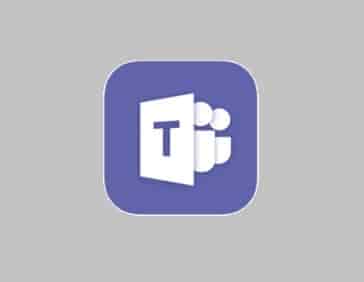
Clear the Application Cache Files
However, cache files help in many things but sometimes may also cause an issue. So clearing these files helps many times to fix many issues. So if you are encountering Microsoft Teams Error Code 80070520, you should try this. Clearing the cache files doesn’t harm anyway.
- Just follow the path: C:\Users\UserName\AppData\Roaming\Microsoft\Teams.
- Now a list of folders will appear.
- Select all the folders and files using Keyboard Shortcuts.
- Next, delete all the selected files and folders, and relaunch the application and see if the error code is appearing still.
Update your Windows Operating System
This action helped some users as they were using an outdated version of their OS, and when they updated it, the error code flew away. Updating your Operating System is not a tough task this can be done easily, automatically, or manually.
- Click on the Update and Security option.
- Now, on Windows Update, if any update is available it will automatically start updating.
Note: If no update option is available, you can go with the manual method.
To install windows update manually you can follow this guide: How to download a Windows update manually.
Uninstall the application and Install it again
If nothing worked, uninstall and reinstall the Microsoft Teams. This will install an updated version of it. In case, if installing a new version of it didn’t help, you should contact Microsoft Teams Support.
Please tell us which action helped you to fix the Microsoft Teams Error Code 80070520.