Xfinity Error TVAPP-00100: This error is appearing to users when they are trying to sign in to Xfinity streams or activate their accounts, mostly with the Xfinity beta app.
The complete error looks like this-
“Please Clear Your Browser’s Cache
Sorry, we’re having some trouble. Please clear your browser’s cache and then refresh this page.
(Error TVAPP-00100)”
As the error message says, the main culprit is your browser’s cache and cookie data.
However, we’ve also checked for a few other reasons, such as your router’s limited bandwidth, DNS incompatibilities, and proxy/VPN interference.
In this guide, you’ll learn how to fix the error code TVAPP-00100 on Xfinity Stream.
How to Fix Xfinity Error TVAPP-00100?
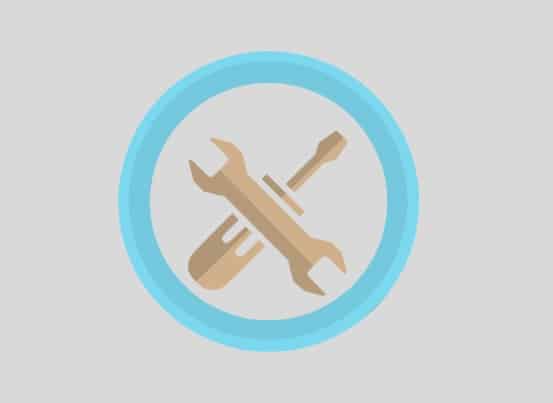
To fix the error TVAPP-00100 on Xfinity Stream, clear your browser’s cache and restart/reset your router. Also, disconnect other devices connected to the Wi-Fi to increase the bandwidth.
If this doesn’t help, flush your DNS configuration and disable/uninstall Proxy Server or VPN Client.
#1. Restart Your PC
Temporary bugs can easily be resolved by just doing a simple restart of your computer. So, as the first step to moving forward, you should try restarting your PC.
If this doesn’t help, then moving to the next method would be worth it.
#2. Clear Your Browser’s Cache
- You can watch Xfinity on-demand content on your computer by visiting www.xfinity.com/stream.
- To open this URL, you just need a browser that stores cache & cookies data.
- Hence, clearing your browser’s cache & cookies data may solve the error code, as it is also mentioned in the error message.
#3. Restart/Reset Your Router
- Low-end routers with limited bandwidth are one of the most common culprits for getting the error code TVAPP-00100.
- Disconnect other devices from your router to decrease the load on your bandwidth speed.
- If this doesn’t help to fix the error, press the power button to reset/restart your router.
#4. Flush DNS Configurations
The error may also arise due to DNS incompatibilities, flushing the DNS configuration will help. To do this:
- Type “Command Prompt” in the Windows search bar and right-click on the Command Prompt option and select “Run as Administrator”.
- Now, type ipconfig /flushdns and press Enter.
- Type ipconfig /renew and press Enter.
#5. Disable PVN/Proxy Server
If you are using any VPN or Proxy server, it might interfere and cause an error code. Hence disabling such applications or extensions will help to fix the error.