To get sports news, scores, live streaming, and video highlights, Sportsnet is the one-stop solution for all. It can be easily availed on all devices like – Apple TV, Chromecast, Amazon Fire TV, Xbox, PlayStation, Samsung TV, Ignite TV (X1), Android TV, etc. But, the streaming can be paused due to a Playback error.
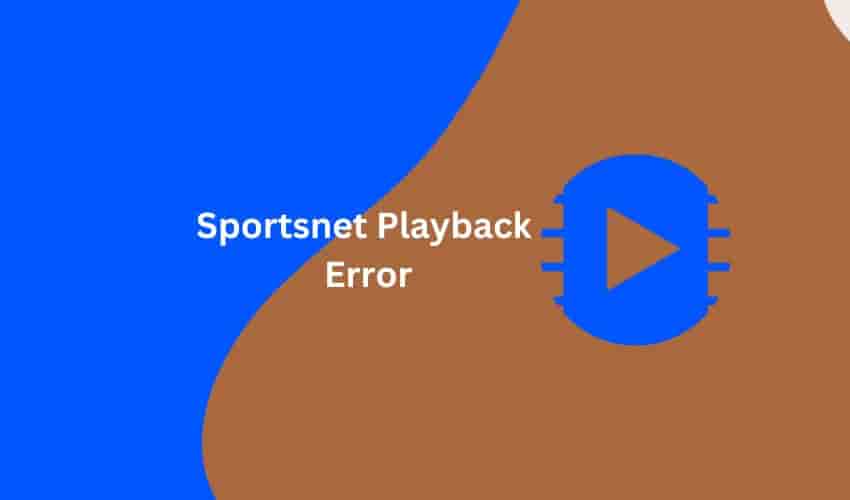
In this guide, we’ll explain what these errors are on Sportsnet and how you can avoid them. Additionally, we will also explain the reasons for these errors so that you can avoid them in the future.
Read– Fix Sportsnet App Not Working on Firestick
What are Playback Errors on Sportsnet or Sportsnet Now?
Playback errors are very common on Sportsnet or Sportsnet Now, which refers to a problem viewing or streaming the platform’s content. These errors can appear for a number of reasons, including – problems with Sportsnet services, poor/unstable internet, compatibility issues, problems with your streaming device, or problems with your default browser.
These errors can appear on any device, such as Apple TV, Chromecast, Amazon Fire TV, Xbox, PlayStation, Samsung TV, Ignite TV (X1), Android TV, etc.
Here are some common Sportsnet Playback errors –
Error Code 40501
This error usually appears when you select a game to watch on the Sportsnet app or on the web. A temporary glitch, corrupted browser cache and cookies data, compatibility issue, or an ad-blocker may be the cause.
Sportsnet Playback Error 40020102, 400205, 40050146, or 4194824
These errors may be the result of problems with Sportsnet services, unstable/slow internet, compatibility issues, a problem with your streaming device, or a problem with your browser. If you are using ad-blocking or VPN software or extensions, this may also cause playback errors like 40020102, 400205, 40050146, or 4194824.
Note: New codes may be added and the list may expand in the future.
Why does Sportsnet keep giving me a playback error?
There are many reasons why you may be getting a playback error when trying to stream or watch content on the platform. These include –
- Unstable/Slow Internet – This is the most common reason for playback errors. If your internet is slow or unstable, the video will take longer than usual to play, and as a result, you may get a playback error.
- Server Issues – If the platform is experiencing any additional load on its servers due to heavy traffic or the servers are scheduled for maintenance, you will not be able to play any videos.
- Compatibility Issues – If you are using an older version of the Sportsnet app or your device’s firmware, this will cause compatibility issues. This may further cause playback errors.
- Corrupted app or browser cache and cookies data – If the stored cache and cookies data of the Sportsnet app or your default browser has become corrupted, then it can also cause a playback error.
- A third-party extension or application – If you are using a third-party extension or application such as an antivirus, ad-blocker, or VPN then you should be prepared for playback errors.
- Login or authentication issues – If you are unable to access the content, you should check if your login credentials are incorrect or the subscription has expired.
- Unknown Problem – There may be some unknown problem from Sportsnet’s side. If everything is correct on your end and you are still getting the playback error then it is a mistake on Sportsnet’s end.
How to Troubleshoot Playback Error on Sportsnet?
You may not be able to fix the playback error if Sportsnet has an unknown issue or the servers are down or under maintenance. You should wait until the developers resolve the issue. But, if you are not sure whether the problem is on the Sportsnet side or not, you should follow these troubleshooting steps to get rid of the error –
Close the Sportsnet app/web, reboot your device, and relaunch the app/web
If you’re not sure what the exact problem is, this should be your first troubleshooting step. If the error is appearing due to a temporary glitch then this may resolve it.
Reset Your Network Connection
Playback errors usually appear when your internet is unstable, slow, or disrupted in any way. Resetting your network connection may help re-establish the connection. So this may help to resolve the error.
To do this, turn your router off and then on again. Alternatively, unplug your modem/router for a few minutes and turn it back on.
Update the Sportsnet App and Your Device’s Software
To rule out any compatibility issues, it is helpful to update your device’s software and Sportsnet app to the latest version.
Sometimes, compatibility issues can cause playback errors.
So whatever device you are using for streaming (Samsung TV, LG TV, Android TV, Apple TV, Firestick, Android, iPhone, etc.), follow the respective manual to get the latest software. Also, consider reinstalling the Sportsnet app on it.
Disable third-party software or extensions
Third-party extensions or applications such as antivirus, ad-blocker, or VPN may cause issues with the Sportsnet app or website. Therefore these may cause playback errors. Disabling them may solve the problem.
Seek Help From Sportsnet Support
Sometimes, the problem is unknown and not fixed by applying any troubleshooting steps. In that case, support is the only and best option to get help.
Visit https://www.sportsnet.ca/contact-us/ or call 1-888-451-6363 to get in touch with Sportsnet support.
Wrapping Up
Playback errors are very common and cannot be pinpointed to a single cause. There can be many reasons for this.
Fortunately, such errors are very easy to troubleshoot. You just have to follow some easy steps.
I have mentioned the steps above, and hope you find this guide useful.