Are you getting an “Oops, this video isn’t available outside your country” error on Paramount Plus? Continue reading this guide to know the solution.
As an over-the-top streaming platform, Paramount Plus is much popular as Netflix, Amazon Prime, Disney Plus, etc.
It serves content in multiple categories including action, thriller, comedy, romance, sports, etc.
Some Paramount Plus users have reported an error message “Oops, this video isn’t available outside your country” while they try to stream something on the platform.
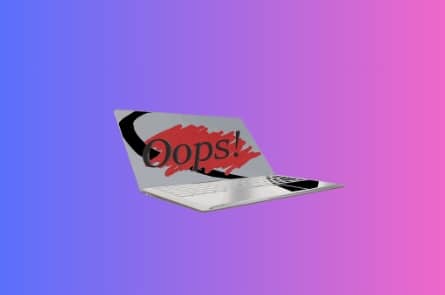
In this guide, you will learn why you are seeing this error message even if you are in a country where Paramount Plus serves its content. You will also learn the ways to fix this error message.
Why do you see the “Oops, this video is not available outside your country” error on Paramount?
The error message usually appears when the Paramount Plus algorithm detects a location it doesn’t serve.
Including Nordics and Latin America, it also serves in countries outside the USA such as Australia, Canada, Germany, Italy, Latin America, the Middle East (as a pay TV channel), Nordics, the United Kingdom, and Ireland.
If the algo detects a location that is not in this list, you may see the error- “Oops, this video is not available outside your country.”
A temporary glitch/bug, a VPN, or wrong region/time settings may cause this issue.
How to Fix the “Oops, this video is not available outside your country” error on Paramount?
To fix the “Oops, this video is not available outside your country” error on Paramount, allow access to your location.
Closing the app and relaunching will help if there is a temporary glitch/bug with the platform.
Disabling your VPN will help trace your current location. Since the error is related to location, the platform will detect the actual location of your device when you disable your VPN.
And if your device location lies in the list of servicing countries, the error will not show to you.
Here are the ways to solve this issue:
- Firstly, force close the app and restart your device, and launch the app again.
- Use a strong VPN to avoid the ban. (If you live in a service area, disable VPN)
- Enable location specifics on Paramount Plus. (On your Android TV, Go to Settings > Apps > Paramount+ > Permissions > Move the slider to the right.)
- Delete the Paramount Plus app cache.
We hope this guide helped you. Tell us how this guide goes for you! Thanks!