How to Reset Astro A20 Headset in Seconds: Astro A20 headset is one of the best lovable gaming headsets, which is quite popular among all gamers. As a gamer, you can also consider Astro A50 for making your gaming experience awesome.
Besides being a good headset to make your gaming experience better, the Astro headset does have its fair share of issues.
One of the biggest issues that users face with this headset is it occasionally stops working in the middle of the gameplay, which is quite ridiculous and irritating.
To fix this issue, you just need to reset your headset. This fixes the issue most of the time, and you know what, the steps to reset your Astro A20 headset are very easy to do. Let’s see these steps.
Also Read: How to Reset Roblox, Without Resetting Your Settings?
How to Reset Astro A20 Headset: Simple Steps
To reset your Astro A20 headset, press and hold down the EQ Mode button (below the power button) and the Game button (below the volume wheel) simultaneously for 20 seconds. This will reset your headset and should get back to its working state again.
So, as we have mentioned in the title, you can easily reset your Astro A20 headset in seconds.
Note: Hard resetting will wipe out the settings you have made before for your headset, so after resetting your headset, if you have lost the settings, this should be considered normal.
Why do you Need To Reset Your Astro A20 Headset?
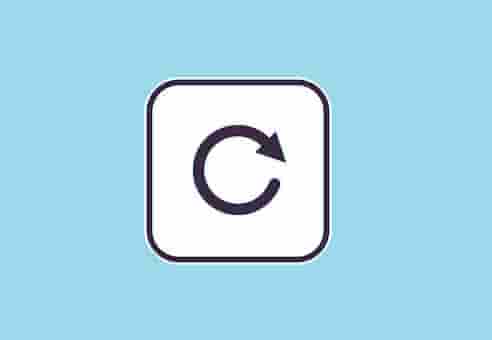
No doubt that the Astro headset is one of the biggest headsets that is used for gaming, but it may also fall into many issues. These issues can be as follows:
- A20 headset won’t turn on.
- There’s no power light on the headset
- The sound or mic is not working (you can’t hear anything)
- The microphone of the headset isn’t working (no one can hear you)
- A20 headset won’t connect or pair to your device.
Like these, there can be several other issues with your Astro A20 headset. But, the good thing is these all issues can be fixed by just resetting your headset.
Final Words
We hope, that you have easily reset your Astro A20 headset without any difficulties. However, you will lose your settings made for your headset, but hopefully, this will fix the issue that you were facing with your headset.
Frequently Asked Questions
How do you fix the Astro A20 mic not working?
To fix the Astro A20 mic not working, check the volume and make sure is audible, adjust your audio settings, update the audio driver, and check for hardware issues. Moreover, you can hard reset your headset. This will wipe out all the settings for your headset but can fix the problem for you.
How do I reset my Astro A20 on Xbox one?
You just have to press and hold the EQ Mode button (below the power button) and the Game button (below the volume wheel) simultaneously for 15 seconds, at least. This will hard reset the headset on your Xbox one.
How do I connect my Astro A20 headset to my Xbox one?
Follow these steps:
- Press the power button of your Astro A20 Headset.
- Insert the transmitter into your Xbox One USB Port.
- The transmitter will automatically pair with your Astro A20 headset.
- Make sure that your transmitter is set to the Xbox mode by pressing the button side of the LED light.
- Once you will press the button, the light will turn on green which is the symbol that your transmitter is in Xbox one mode.
- You should also check your settings related to your headset and after setting up all the things, you can enjoy your headset.