How to install Diablo 4 on Steam Deck: Do you love playing action role-playing games, then you would be eagerly looking to download and play Diablo 4. But can you play this game on your Steam Deck?
The answer is Yes.
You can play Diablo 4 on your Steam Deck console, but first, you will need to download it which might be tricky, but, not as challenging as you may think.
In this guide, you’ll learn how you can download and play Diablo 4 on your Steam Deck handheld console.
Note: Before proceeding to download Diablo 4, you should check the Storage space on your Steam Deck because Diablo 4 requires 90GB of SSD space.
How to Install and Play Diablo 4 on Steam Deck?
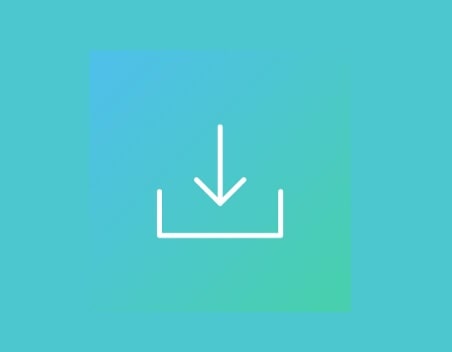
To download install and play Diablo 4 on your Steam Deck, first, you will need to install Battle.net.
After downloading Battle.net, login into your Battle.net account and download and install Diablo 4.
The whole process can be split into 5 parts:
1: Enable developer mode.
2: Switch to Desktop Mode.
3: Download & Install Battle.net.
4. log in to your Battle.net account and download and install Diablo 4.
5: Back to the Gaming Mode to play the game.
#1 Enable Developer Mode
- Click on the “Steam” button and select “Settings”.
- Go to the “System” and then select “Developer Mode” and turn the toggle On.
- The developer mode is turned On now (You can see it at the bottom).
#2. Switch To Desktop Mode
- Turn On your console.
- Press the Power button and hold it for 3 seconds.
- Select “Switch to Desktop” from the menu.
#3. Install Battle.net
Once your console is in developer mode, you can install Battle.net to install all its first-party games.
After installing Battle.net, log into your account.
#4. Install and Play Diablo 4
- Once you are successfully logged in to your battle.net account, search for Diablo 4.
- Download this game and install it.
- Start Playing and enjoying the game.
This is all about how you can install DIablo 4 on your Steam deck console.
You can also install the Decky Loader plugin launcher to make your gaming experience much better.