Users use Zoom to take online webinars and meetings to solve their queries or learn something else. But, what if, you get an error message when you try to join a meeting? This will be very annoying to anyone. Here, this is happening with some users as they are getting Zoom Error Code 3001 on their screens with the error message- This Meeting is Not Available, or ID is Not Valid.
But, if you are on this webpage, you do not need to worry about this error code because we will help you to fix this issue. Let’s start with the beginning which is what this error means and why this is appearing.
What does Zoom Error Code 3001 Represent, and when does it Appear?
Zoom Error Code 3001 represents that the ID that you are using to join the meeting, is not correct, or has expired. Sometimes, this error code can also appear if the meeting has expired itself or has been ended by the host.
Possible Reasons Behind Error Code 3001 in Zoom:
You can get this error code if:
- The meeting that you want to join has ended or expired.
- You are entering the wrong meeting ID
- The meeting ID provided by the host is not correct,
- Your Internet connection is not proper.
Related:
Fix Zoom Error Code 1132
Zoom Error Code 3113
Zoom Error Code 1054
How to Fix Zoom Error Code 3001- This Meeting is Not Available, or ID is Not Valid
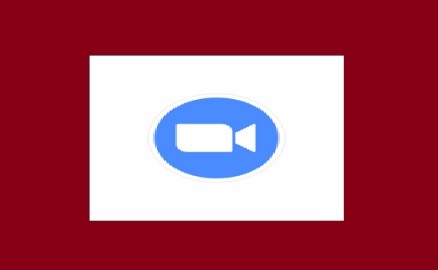
First, you should read clearly and carefully the reasons behind this error code. After that, here are the methods mentioned below which you should follow in respect to fix this error code.
- Check your internet connection properly.
- Disable the antivirus software and VPN software.
- Clear the Data and Cache of the Zoom Application.
- Contact the Meeting Host.
Check Internet Connection
A good internet solves many errors and issues. So if you are getting error 3001 on Zoom then firstly you should check if your internet connection is proper or able to connect to the Zoom server or not.
Check Your Internet Speed, and if there is any issue with it then, try to contact your service provider and ask them to resolve the internet issue. And, if you have a good internet speed and all the connections are proper then, you can move on to the second method.
Disable the antivirus software and VPN as well
If you use VPN software for some reason then you should turn it off or disable it for some time. If the host has hosted the meeting for a specific region or country, then you can get an error code on your screen.
You should also disable your antivirus software because this can block some app files and can restrict the application from performing normally. Here is a full guide on:
How to Disable Antivirus software
Clear the Data and Cache of the Zoom Application
you should follow these steps to clear the application cache and data, If you are getting this error code on your mobile device:
- Go to the Settings.
- Click on the Apps and then select Manage Apps.
- Scroll down to find the Zoom app in the list then click on that.
- Now, you will see the option- Clear Data below the screen, click on it, select the Clear all data option, and then press the OK button.
- Now, restart the phone and try to join the meeting again.
You should also clear the browsing history and cache files from the web browser if you are getting the same error code on the web application.
Contact the Meeting Host
Zoom Error Code 3001 can be caused by entering the wrong meeting ID so you should contact your host and ask to provide a valid meeting ID in respect to fix this issue. But, before contacting the host you should check if you are entering a valid ID or not.
Sometimes, a wrong ID can be copied by us which can cause an error, or you should also check if the meeting has not been ended by the host.
You can reinstall the application if none of the methods helps. After reinstalling you can join the meeting again with the meeting ID.