OneDrive allows users to save their content on it and access it online whenever they needed. Sometimes, users may face Error Code 0x80070194 while they are trying to sync their contents.
This guide is to help those users who are facing this issue and are unable to fix it. So, let’s begin to troubleshoot this Microsoft OneDrive error code.
What does error code 0x80070194 indicate on OneDrive?
OneDrive Error Code 0x80070194 indicates an issue with synchronization due to which app or File Explorer may crash. Resetting the OneDrive application or uninstalling and reinstalling it is the best possible method to fix this error code.
Tip: Before Going to its solutions, you must know which OneDrive app do you have?
How to check which OneDrive app do you have (Windows 10)?
- Go to the Apps and search for “OneDrive.”
- Now, select the OneDrive icon on your taskbar.
- Now go to Help & Settings > Settings and select About. Here you will see the version of your OneDrive application.
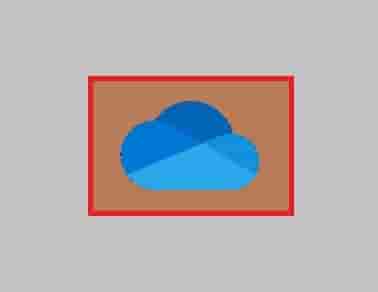
How to Fix Onedrive Error Code 0x80070194?
There are three best possible methods to fix this error code and these are:
- Reset OneDrive Application
- Pause and Resume the Sync.
- Uninstall and Reinstall the OneDrive Application.
Reset OneDrive Application
Resetting OneDrive is very easy and will also help to fix Error Code 0x80070194. So if you are a Windows user, follow the steps below to do this without losing your data.
- Type- “%localappdata%\Microsoft\OneDrive\onedrive.exe /reset” without inverted commas in the search area and press the OK button or simple hit Enter button on your keyboard.
- If any error message is popup then type any of the given commands in the search bar and hit the OK button.
“C:\Program Files\Microsoft OneDrive
\onedrive.exe /reset”
“C:\Program Files (x86)\Microsoft OneDrive
\onedrive.exe /reset”
- Now, restart the OneDrive and see if the error code has been resolved.
Also Fix: OneDrive Error Code 0x8004da9a
Pause and Resume the Sync
However, this is not a method but, this trick may help to resolve the Onedrive Error Code 0x80070194.
- Search for the ONeDrive icon and right-click on it.
- Now, select Pause Syncing from the list and select a time slot from the list.
- Now, click on three dots and select Resume Syncing.
Uninstall and Reinstall the OneDrive Application
This is one of the best methods to fix syncing issues.
- Just Open Windows Settings.
- Now, click on Apps.
- On the Apps & Features Settings page find Microsoft OneDrive.
- Click on it and a popup will open with two options- Modify and Uninstall, select Uninstall from here and follow the next instructions.
Now, open Microsoft Store and search for OneDrive in the search area and install it from here.