Do you know what is WPS PIN on HP Printers and how to find it? If not, keep reading this guide.
HP is a very popular and daily-use brand. The company develops and deals in personal computers, printers, and related supplies, as well as 3D printing solutions.
People use computers, printers, and other company-developed equipment for personal and business use.
HP printers are also used extensively for both personal and business use.
But, when you try to set up your HP printer on your Windows computer, you are asked to enter a WPS PIN.
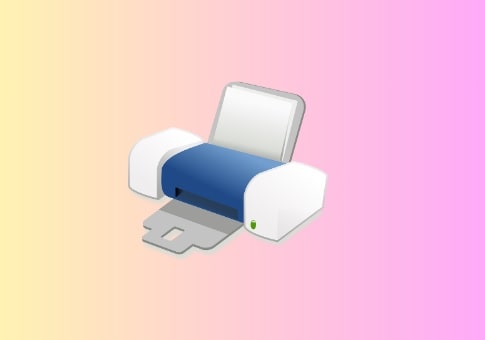
In this guide, you will learn what this WPS PIN is and how you will find it.
What is WPS PIN on HP Printers?
The full form of WPS PIN is Wi-Fi Protected Setup PIN, and it is an eight-digit code used to establish a wireless connection between devices (printers and computers).
When you use WPS, you won’t need to enter the Wi-Fi password when connecting the printer to the network.
This is a big advantage of using the WPS.
Read– How to fix printer Error 0x800f0223 (Operation could not be completed)
How to Find WPS PIN on HP Printers?
If you have an HP printer with a display, then Go to Setup > Network Setup > Wireless Settings > Wi-Fi Protected Setup (WPS) > PIN. Note the PIN.
If you have an HP printer without a display, turn on the printer and load paper into the tray. Next, press the Information and Wireless buttons simultaneously, this will send a print command to the printer. On the printed page, the WPS PIN will be printed.
WPS PIN on HP Printers (Having Display)
To find WPS on HP printers having display:
- Go to Setup > Network Setup > Wireless Settings > Wi-Fi Protected Setup (WPS) > PIN.
- Note the PIN.
- Remember that the PIN is only valid for 90 seconds.
HP Printers with the display are HP LaserJet Pro MFP M130fw, HP ENVY 4520, HP OfficeJet 4650, or HP LaserJet Pro MFP M26nw.
WPS PIN on HP Printers (Without Display)
- Turn on your printer.
- Load the papers into the tray.
- Press Information and Wireless buttons simultaneously until it sends a print command.
- WPS PIN will be printed on the pares, note down it to use.
HP printers without a display are HP LaserJet P1102w, HP DeskJet 2710, 2720, or 2732.
WPS Pin on HP Envy Printer (Without Display)
Here are the steps to find the WPS PIN on an HP Envy printer without display such as HP Envy Pro 6400:
- Turn on your printer.
- Press the Information button once.
- Your printer information will be printed.
- Note the WPS PIN.
We hope this guide helped you. Tell us how this guide goes for you! Thanks!