Are you getting Google Play Store error code 941? Keep reading this guide to know why this error is appearing and how to fix it.
Many users download, install and update apps using the Google Play Store every day. There are hundreds of thousands of applications in the store to make tasks easier for people.
Video games, tech, education, sports, news, and apps of almost all genres can be found.
To get your app, all you need to do is create your account on Google Play Store Services and then open the Store app and search for the app. Once you get your app, you can download and install it easily.
But, some users are facing issues in downloading/installing/updating an app through the Play Store because of the error code 941.
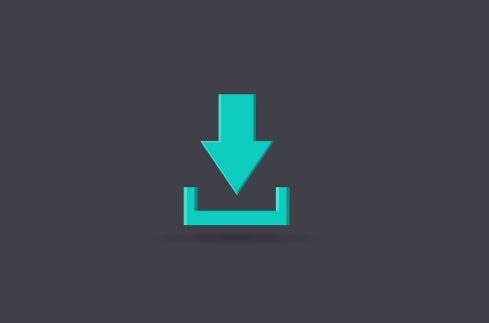
In this guide, you’ll learn how to fix Google Play Store error code 941.
Play Store Error Code 941
Google Play Store error code 941 generally appears when users try to update/install an app on their device and the process fails.
There can be many reasons behind this, mainly your internet is responsible. An unstable/slow internet can prevent installing/downloading/updating the app.
Other reasons: Outdated version of your device OS and the Play Store app, overloaded/corrupted cache, and issue with your Google account.
Read– Fix Google Play Store error code 919
How to Fix Play Store Error Code 941?
Fix Internet Issues
- Ensure that your internet is stable and fast.
- Perform a speed test and see what speed your internet does have.
- Switch between the available internet (e.g. from Wi-Fi to mobile data and vice versa.)
- Restart your router.
- Power cycle your router or modem: depart the modem/router from all the cables and wires, wait for 4-5 minutes, and turn it On.
Turn Off and On Your Phone
- Close all the applications.
- Press the power button and power off your phone.
- Again press the power button and turn it On.
- Try launching the application.
Try to free up some space
- Newly, downloaded apps may fail to open when your device doesn’t have sufficient space.
- Free up some space on your phone.
- Uninstall unwanted applications.
Clear Google Play Store Cache
- Tap and hold the Play Store app icon.
- Tap on the “App info.”
- Next, tap on the “Clear data” option at the bottom right corner of the screen.
- Select, “Clear cache” and then “Clear all data.”
Now, you should not see error 941 again.
Remove and Add your Google Account
If there is an issue with your Google account, downloading/updating an app may deny. Hence, you may get the error 941. To fix this error, you will need to delete and add your Google account again.
- Tap on the “Settings” app to open “Settings.”
- Look for the “Accounts and Backup” option and tap on it.
- Now, tap on the “Manage accounts.”
- Tap on your current Google account and tap on it.
- Select “Remove account.”
- Now, you will be logged out from all the Google services and G-suite apps.
- Now, again Tap on the Settings app.
- Scroll down and tap on “Google.”
- Now, tap on the “Sign in to your Google Account.” option and input your Google credentials and log in to your account.
Update Your Device’s OS
- Tap on the Settings app and go to the Software Update option.
- Tap on Download & Install.
- Wait to complete the download.
- Restart your phone.
Note: Options may differ according to your mobile brands.
This time, the error should be resolved.
We hope this guide helped you. Tell us how this guide goes for you! Thanks!