Are you getting Google Play Store error code 927? Keep reading this guide to know why this error is appearing and how to fix it.
Many users download, install and update apps using the Google Play Store every day. Hundreds of thousands of applications are in the store to make tasks easier for people.
Video games, tech, education, sports, news, and apps of almost all genres can be found.
To get your app, all you need to do is create your account on Google Play Store Services and then open the Store app and search for the app. Once you get your app, you can download and install it easily.
But, some users are facing issues in downloading/installing/updating an app through Play Store because of the error code 927.
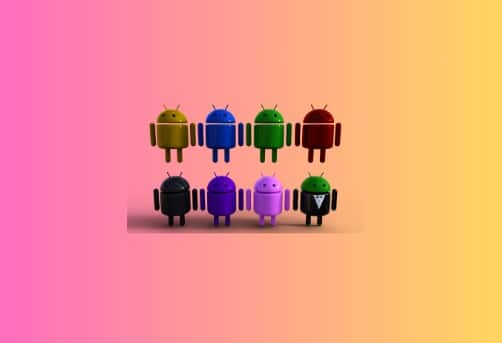
In this guide, you’ll learn how to fix Google Play Store error code 927.
Read– Fix Google Play Store error code 919
What is Google Play Store error code 927?
The error appears as: “Google Play isn’t responding. Try again in a few minutes.” This implies that the Play Store services are facing some temporary issues or cannot connect to the server right now.
How to Fix Error Code 927 on Google Play Store?
Get rid of your Internet Issues
- Ensure that your internet is stable and fast.
- Perform a speed test and see what speed your internet does have.
- Switch between the available internet (e.g. from Wi-Fi to mobile data and vice versa.)
- Restart your router.
- Power cycle your router or modem: depart the modem/router from all the cables and wires, wait for 4-5 minutes, and turn it On.
Restart Your Phone
- Close all the applications.
- Press the power button and select “Restart”.
- Try downloading the app again.
Clear Google Play Store Cache
- Tap and hold the Play Store app icon.
- Tap on the “App info.”
- Next, tap on the “Clear data” option at the bottom right corner of the screen.
- Select, “Clear cache” and then “Clear all data.”
Now, you should not see error 927 again.
Delete and Add your Google Account
If there is an issue with your Google account, downloading/updating an app may deny. Hence, you may get the error 927. To fix this error, you will need to delete and add your Google account again.
- Tap on the “Settings” app to open “Settings.”
- Look for the “Accounts and Backup” option and tap on it.
- Now, tap on the “Manage accounts.”
- Tap on your current Google account and tap on it.
- Select “Remove account.”
- Now, you will be logged out from all the Google services and G-suite apps.
- Now, again Tap on the Settings app.
- Scroll down and tap on “Google.”
- Now, tap on the “Sign in to your Google Account.” option and input your Google credentials and log in to your account.
Uninstall and Reinstall the App
If you still see error 927 after clearing the Play Store cache and data, try uninstalling and reinstalling the app that you can’t open.
- Look for that app icon.
- Tap and hold the icon and select “Uninstall.”
- Confirm your selection if you are asked.
- Visit Play Store and search for that app again.
- Download and install the app again.
This time, the error should be resolved.
We hope this guide helped you. Tell us how this guide goes for you! Thanks!