Questions in your mind like what is Netflix Error Code 11800, and how to fix it? Don’t worry, let’s start knowing about this error code.
What is Netflix Error Code 11800?
Netflix Error Code 11800 usually points to an issue with the network and, when it appears, your device (Apple TV, iPhone, iPad, and iPod Touch) goes unable to connect with the Netflix server. Behind this error, the main reason mentioned in the official guide is when the stored data on your device has got corrupted. So, you need to clear the stored data on your device to clear this error code from your screen.
Besides the corrupted data, some other reasons may also cause this error code. Let’s know what these all reasons are and how you will deal with them.
Other Netflix Errors that you would love to read:
Netflix Error Code m7111-1935-405001
Netflix Error Code m7111-1957-205000
Fix Netflix Error Code 11800
Let’s troubleshoot this error code by following the methods mentioned below:
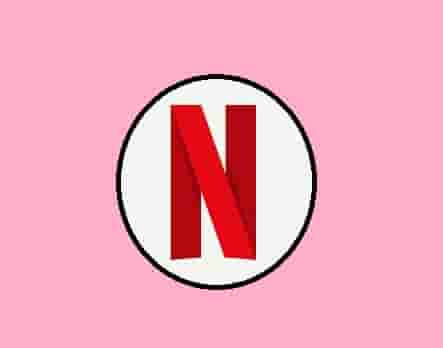
Check your Internet
A good quality internet is always required to stream on Netflix. So whenever you got a streaming error, the first choice would be to check your internet to fix the issue.
Clear The Cache (Stored data on your Device)
Usually, the Netflix Error Code 11800 affects Apple TV, iPhone, and iPod Touch devices, and as the official solution, clearing the data stored on your device should resolve the issue. So let’s learn how you can do this.
Apple TV
Apple TV is being used by a huge number of people. And if you are also a user of this, you can easily clear cache and store data on your Apple TV device. Follow the easy steps mentioned in this guide: How to clear the cache on Apple TV? After clearing the data on Apple TV, try to connect to Netflix again.
iPhone, iPad, and iPod Touch
Clearing stored data on iPhone, iPad and iPod Touch is very easy:
- Just press and hold the power button until the red slider appears.
- Next, turn the device completely of by swiping this slider.
- Wait for 15 seconds and turn your device ON.
- Try streaming on Netflix, and see if still, the error is bothering you.
Change DNS Settings(Apple TV)
As another solution, you can try to change the DNS Settings. Here are the steps:
- Go to the Settings and click on the Network option.
- Select your internet connection (Wi-Fi or Ethernet).
- Next, go to the Configure DNS option and select Manual.
- Type the Google’s DNS (008.008.008.008 and 008.008.004.004) and save the changes.
- Now, restart your device and try streaming.
Uninstalling and Reinstalling
This should be your last choice. Just uninstall the application completely from your device and reinstall it again. Reinstalling will install a fresh copy of the application that would fix the error code. If this also doesn’t help then, contact the support as maybe some other cause persists, and they would help you better.