Microsoft Teams has become a vital tool for communication, collaboration, and remote work, especially when integrated with Office and Outlook. However, users occasionally encounter login and connectivity issues that hinder productivity. One such frustrating issue is Error Code 657rx. This error can prevent users from signing in to Teams, Outlook, or even other Microsoft Office apps. While this error may appear suddenly and without warning, its root causes can usually be traced back to specific problems that are fixable with the right steps. In this guide, you’ll learn exactly what Error 657rx is, what causes it, and most importantly, how to fix it with simple step-by-step solutions.
What is Error Code 657rx, and how does it affect MS Office, Outlook, and Microsoft Teams?
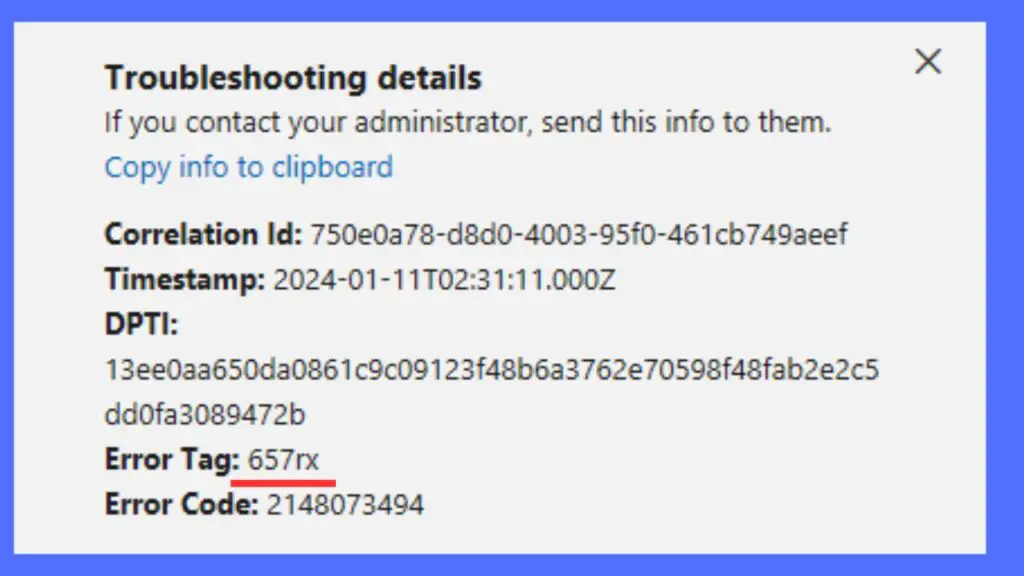
Error Code 657rx is primarily a sign-in-related issue that affects Microsoft Teams and can sometimes spill over to other connected Microsoft services like Outlook and Office 365. When users attempt to log in, they might see a message like “Something went wrong” or “We couldn’t sign you in (Error Code: 657rx).” This stops Teams from launching properly and blocks users from accessing emails or files through Outlook and Office apps that rely on the same Microsoft account.
This error doesn’t only impact Teams as a standalone app. Since Microsoft accounts are now tied into a whole ecosystem, an error in one service often affects others. If you’re experiencing this issue on Teams, there’s a high chance that Outlook Web Access, Office Web Apps, and even OneDrive may not authenticate correctly either. Whether you’re using a work or school account or a personal Microsoft account, the experience can be equally disruptive.
The severity of this issue lies in its cross-platform nature. You might be affected on both desktop and web versions of Teams and Office apps. It’s especially problematic for organizations where Teams is a central communication tool, and a disruption means missed meetings, unreceived messages, or blocked collaboration.
Possible causes of Error Code 657rx
Understanding the root causes of Error Code 657rx is critical to resolving it effectively. There isn’t a single reason behind the error, but multiple factors that can lead to this login failure. These include account issues, browser settings, outdated credentials, or corrupted cached data. Below are the most common causes:
Corrupted Cache in Teams App: Teams stores user credentials and session data in its local cache. If this data becomes corrupted or outdated, it can lead to authentication failures such as Error 657rx. This is especially common after software updates or network interruptions.
Multiple Account Conflicts: Using multiple Microsoft accounts, whether personal or organizational, can sometimes lead to conflicts during login. The app may try to authenticate the wrong account, triggering the error code.
Browser Cookies or Stored Credentials: If you use Microsoft Teams through a browser, stored cookies and saved login credentials can interfere with a fresh login attempt. Any outdated or broken cookie can lead to authentication issues.
Token Expiry or Server Authentication Issues: Teams and other Microsoft apps rely on security tokens to maintain login sessions. If these tokens expire or become invalid (due to policy changes, inactive sessions, or firewall rules), you might face login errors like 657rx.
Corrupted Microsoft Account Session: Sometimes, the issue is not with the device but with the Microsoft session itself. This happens if your Microsoft account session has become invalid or blocked due to suspicious activity or password changes.
DNS or Proxy Issues: Sometimes, DNS misconfiguration or a proxy setting can block Teams from connecting to Microsoft’s login servers. This is more common in enterprise environments, but can happen to home users with custom DNS settings or VPNs.
How to Fix Error Code 657rx?
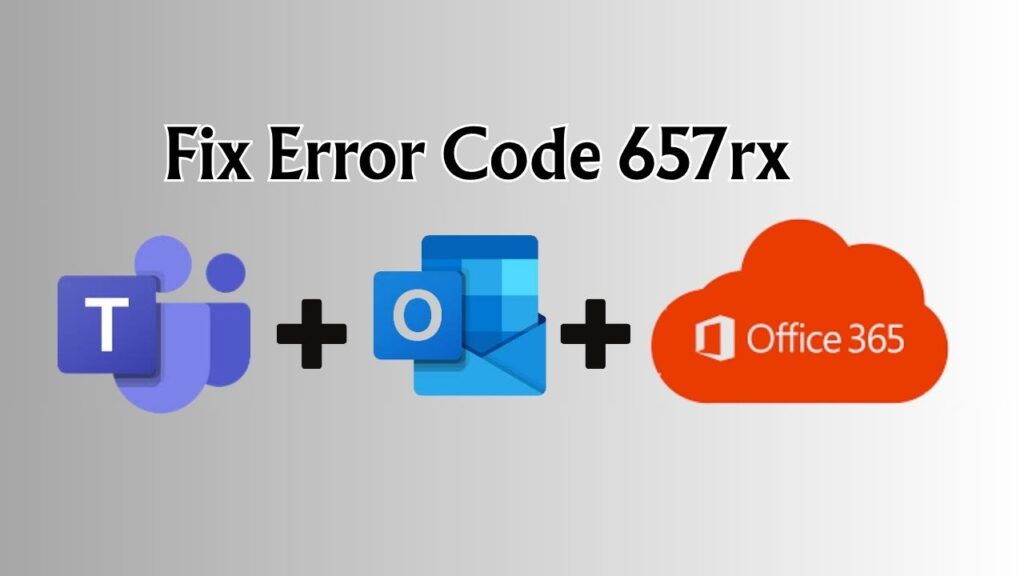
Fixing this error can be as simple as clearing a cache or as complex as adjusting DNS settings. Below are all the working methods to fix Error Code 657rx across devices. Go step-by-step, and one of these will almost certainly resolve your issue.
Log Out of All Microsoft Accounts and Restart
- Open your browser and go to https://account.microsoft.com.
- Log out of all Microsoft accounts manually.
- Close the browser completely.
- Now restart your PC.
- After rebooting, open Teams or Outlook and try logging in again with a single account.
This helps reset the Microsoft session and removes account conflicts that might be causing the error.
Clear Microsoft Teams Cache (For Desktop App Users)
- Press Windows + R to open the Run dialog.
- Type: %appdata%\Microsoft\Teams, and press Enter.
- Delete all files and folders inside this directory.
- Now open this path: %localappdata%\Microsoft\Teams, and again delete everything.
- Restart your PC.
- Open Microsoft Teams and log in again.
This removes all cached data and forces Teams to start fresh, which often resolves the 657rx error.
Remove Teams Credentials from Windows Credentials Manager
- Press Windows + S and type Credential Manager.
- Open the Credential Manager app.
- Click on Windows Credentials.
- Look for any credentials with MicrosoftOffice16, Teams, or Office in the name.
- Click on Remove for each relevant entry.
- Restart your PC and try logging in again.
This step clears saved login credentials that might be corrupted or out of date.
Use a Different Browser or Clear Browser Cookies
If you’re using the web version of Teams:
- Open the browser settings.
- Go to Privacy & Security → Cookies and Site Data.
- Clear all cookies and site data.
- Restart the browser.
- Now go to https://teams.microsoft.com and try logging in again.
Alternatively, try using a different browser like Edge, Firefox, or Chrome. Sometimes, browser-specific settings block login tokens.
Use InPrivate or Incognito Mode
A quick workaround is to use InPrivate mode in Edge or Incognito mode in Chrome or Firefox:
- Open the browser in InPrivate/Incognito mode.
- Go to Teams, Outlook, or Office web apps.
- Try logging in again.
Since this mode avoids saved cookies and cache, it often bypasses the issue temporarily.
Update Microsoft Teams and Office
- Open Microsoft Teams.
- Click on your profile icon at the top-right corner.
- Select Check for Updates.
- Allow the update to finish, then restart Teams.
Similarly, for Office apps:
- Open Word, Excel, or Outlook.
- Go to File → Account → Update Options.
- Click on Update Now.
- Restart the system after updates.
Sometimes the error is due to an old version that’s not syncing with Microsoft’s authentication services correctly.
Reset DNS and Network Settings
- Press Windows + S and type Command Prompt.
- Right-click it and select Run as administrator.
3. Enter these commands one by one:
ipconfig /flushdns
ipconfig /release
ipconfig /renew
4. Restart your PC after executing the commands.
This ensures your system can correctly reach Microsoft’s servers, especially useful if the issue is network-related.
Reinstall Microsoft Teams Completely
- Open Control Panel.
- Find Microsoft Teams in the list of installed softwares/apps.
- Click Uninstall and confirm.
- After it’s uninstalled, press “Windows + R” to Open the Run Dialog Box, type %appdata%, and manually delete any remaining Teams folder.
- Now reinstall Microsoft Teams from https://teams.microsoft.com/downloads.
- Launch the app and sign in again.
This is a good last-resort fix if all else fails.
Sign In from Teams Web Version and Sync
- Visit https://teams.microsoft.com in a browser.
- Log in using your account.
- If login is successful, wait for a few minutes to allow session sync.
- Now try logging into the desktop app again.
Sometimes, initiating a login session from the web helps sync credentials and resolve app-based login issues.
Check for Microsoft Server Outages
It’s also worth checking if the issue is on Microsoft’s end:
- Visit https://portal.office.com/servicestatus.
- See if any service like Teams or Exchange Online is marked as degraded or down.
- If so, you’ll need to wait for Microsoft to resolve the issue.
This saves time and prevents unnecessary troubleshooting when the problem is not on your side.
Final Thoughts
Microsoft Teams Error Code 657rx can seem confusing at first, but once you break it down, it usually stems from session conflicts, outdated credentials, or corrupted cache. Using the right method based on your specific scenario—whether you’re using the web or desktop version—can fix the problem quickly.
Whether you’re working from home, attending classes, or collaborating with a team, staying connected through Teams and Outlook is critical. Now that you understand both the cause and cure of the 657rx error, you’re ready to get back online and resume your work without disruption.
Try each solution patiently, and you’ll likely solve the issue permanently. If not, combining cache clearing, DNS reset, and credential refresh usually works in nearly every case.