If you are facing the problem of the Dolby vision not working on your fire TV then this is the right place for you. Dolby Vision is considered to be one of the finest experiences of watching TV with 4K resolution and the best possible picture quality to date.
However, there are certain examples where the Dolby version does not work when connected to the Fire TV. In this case, the user is unable to experience the Dolby vision in their TV. So it needs to be fixed but why does this problem occur and what can be the possible issues with the Dolby vision on your fire TV is also important to know.
There are certain issues because of which the problem of the Dolby vision not working or your fire TV occurs which are discussed in the coming segments. But before that, let’s discuss what is Dolby’s vision exactly.
What do you mean by Dolby Vision?
Dolby Vision is a technology that is developed by the Dolby laboratories for producing video and image quality of the high dynamic range (HDR) level. So basically the Dolby vision is a technology for the better or we can also say the best video quality that any TV can provide. It creates distributes and produces 4K resolution image and video qualities which gives an immensely satisfying experience to the viewers.
It gets very much annoying when the Dolby vision stops working on your fire TV and you as a user are unable to experience the best video quality. So, It is really hard to compromise with the video quality whenever you are trying to watch anything. but what problem occurs because of the Dolby vision not working on your fire TV is discussed in the next section.
What are the problems that occur when the Dolby vision stops working on your fire TV?

Certain factors make the problem in the Dolby vision or your fire TV which makes it available to work on the same. However, it creates certain problems with your fire TV when the Dolby vision stops working which can be treated as follows:
- The images all pictures on the TV appear tinted.
- The problem with the color appears as either it gets too much bright or too dull.
- Video is sometimes not displayed.
- The Dolby vision fails to work on the 4K televisions.
- Occurrence of Audio issues is very likely to appear such as audio drops or some glitch in the audio.
- Sometimes, the audio and video do not sync whenever something is playing so the audio-video sync gets disrupted.
Therefore, these are all the possible issues that may occur when the Dolby vision stops working on your fire TV. It is time to know how to get over these problems.
Also Read: How to fix Amazon Fire Stick Error Code 8056 and Amazon Fire Stick Error Code 7136?
How to solve the issue of the Dolby Vision not working on your fire TV?
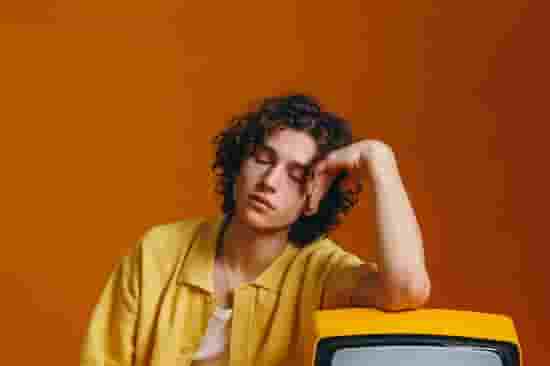
There can be several solution measures that can be provided to try and solve this problem of the Dolby vision not working on your fire TV which is stated as follows:
Enable your TV to support Dolby Vision
Dolby Vision is a more developed version of video quality so that it can support 4K resolution. So make sure that you enable the option of the Dolby vision in the settings of your TV to enjoy the best video experience. Many models automatically enable it but you can also enable it manually at any point in time.
Use correct HDMI input and settings
The HDMI inputs are different for the settings of the video qualities. You might have to change the HDMI input for your TV when you are trying to switch to Dolby vision. For instance, some televisions support HDMI input One whereas are some support HDMI input 3. Whereas the sum of the televisions solely supports HDR resolution only. So before turning the settings upside down, you need to identify what suits them best.
Use an appropriate HDMI cable
The cable that you are using for the HDMI connection is also very important. make sure that whatever HDMI cable you are using is correct and appropriate for your television and it can enable the settings throughout. If you use a cable that does not support the functioning of your television then, you will not be able to experience the Dolby vision. You can just have a test run by going to the settings option and see whether the HDMI cable you are using as working properly or not.
Remove Additional HDMI accessories
If your TV is connected to additional HDMI accessories such as boxes, splitters, etc then you may face this issue as well. Just try removing them and see if you are still facing the problem or not. If you see that the problem got fixed then there is no need to attach the additional HDMI accessories as you can have a watch on your TV without them very easily.
Verify other components of your TV
Even after applying all these solutions the problems still exist then, you need to check the other components that are associated with your TVs such as the Sound Bar, the audio-video check, and other components that come along with the settings of your TV. If you see anything not working properly then you need to have them fixed so that you can experience the Dolby vision.
Therefore these are all the solutions that you can try to overcome the problem of the Dolby vision not working on your fire TV.
Final Thoughts
So this was a quick solution guide to let you know the problem of the Dolby vision and what defect it causes along with the solution measures to overcome such problem. However, if you still facing the issue then do check that the model of the TV that you are using is supportive of Dolby’s vision or not and you may contact support too.
Frequently asked questions
Does the Dolby vision support 4K resolution?
The Dolby vision does support 4K resolution in a few specific TV models only.
How do I turn on Dolby Vision on Fire TV?
- Open “Settings” on your TV.
- Next, select “Display and Sounds.”
- Now, in the dynamic range settings, select “HDR always on.”
- Then, Dolby Vision should be selected.