If you want to unlock the world of collaboration on the TikTok app and want to learn in detail how to use the TikTok Add Yours feature, then this article is for you.
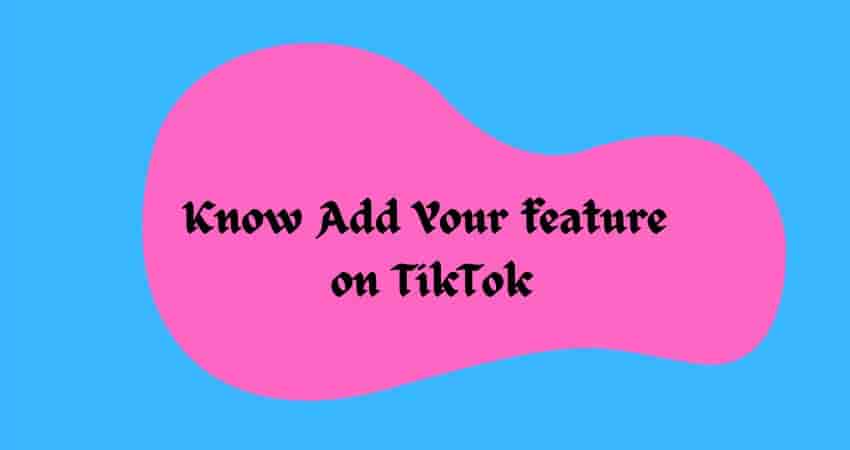
So let’s dive into it.
What is Add Yours on TikTok?
Add Yours is a feature on TikTok that allows users to foster interaction and creativity within the platform. When a user comes across the Add Yours button, it enables creators to craft customized prompt stickers featuring captions. The Add Your feature invites user participation and creativity as it allows users to put their photos or videos related to the given prompt.
Read: How to check who viewed your WhatsApp profile pic?
How do I use Add Yours on TikTok?
Here is a comprehensive guide on how to add yours to TikTok.
- In the TikTok app, tap on the Add Post button to create a video.
- Tap the Add Your button on the editing screen or search for the stickers during editing.
- Enter a prompt of your choice, or choose from the suggested prompts. These prompts are suggested on the basis of trending topics.
- Finish your editing and click on Next.
- Write a description, adjust the video settings, and tap on the post.
- If you can’t find the button on your profile, then make sure that your app is up-to-date with the latest version of the app.
How to add a prompt directly from another video
- In the TikTok app, go to a video that contains Add Yours prompt
- Tap the button to view more details.
- Tap a new topic to go to the screen.
- Craft a prompt of your choice or select one of the suggested prompts.
- Record your video and tap Next.
- Write a description and adjust the video settings, then tap Post.
How to respond to an Add Yours
- Replying to Add Your Prompt
- Go to the video that contains Add Your Prompt and tap the button to know more details.
- Tap on Add Yours to create your response video.
- Complete the editing and tap next.
- Write a description, adjust the video settings, and share your response.
How to manage Add Your
- To know Add Yours you’ve interacted with
- In the TikTok app, tap the profile button at the bottom and choose the creator center.
- Open the Add Yours to see the created and invited prompt.
- Here, the response will be displayed in Added, and if someone has been invited, you can display the ad.
How to Adjust Privacy to Add Your Content
For adjusting the privacy, follow these steps:
- Navigate to the TikTok app on your mobile device.
- Click on the profile icon located at the bottom right corner of the screen.
- Now tap on the three lines at the top right corner of your screen to open the menu.
- Choose Creator Tools under the general tab, and then click on Add Yours.
- Under Add Your Settings, click on the three dots at the top right corner.
- Then select who can invite you to add to the prompts and switch it from everyone to no one to turn off your Add Yours on your profile.
Keep in mind
- Add yours is visible to everyone, and anyone on TikTok can interact with them.
- You can’t delete an Add Yours button from your video once you post it.
- The creator of the original Add yours and others who are replying will be notified of your post.
Final Words
TikTok’s Add Yours feature is a dynamic and engaging tool; on the other hand, some users prefer to disable it for privacy and content control, to avoid spam and inappropriate content, or because they want to know more details about it.
By following the above-mentioned step-by-step guide, you can learn in detail about the Add Yours feature on TikTok, including how to respond, adjust privacy, and add a prompt.