Here are 5 simple and quick ways to fix LG TV Error Code 200- if the app content fails to load!
Users are facing the error code 200 on their LG TV when they are trying to access apps such as Netflix, Disney Plus, etc. Apps are refusing to load content and come with this error code.
The error code seems like this – “Can’t load content store, error 200”
There is not much information that users can go with to understand better about this error code, but this article has some tips that have worked for many.
Let’s apply these steps for you and resolve the error 200 on your screen.
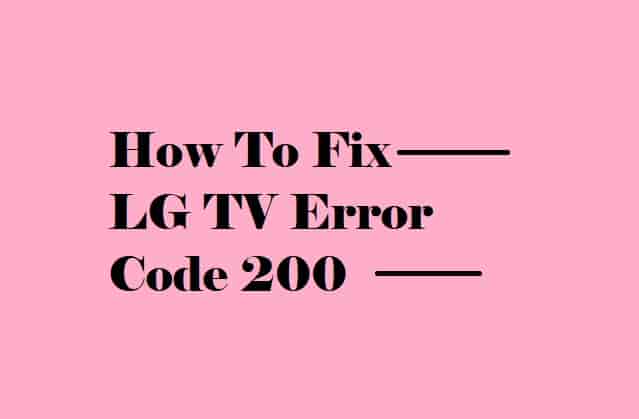
Check Internet
The first task is to check for a steady internet. It is very important to open and stream any app on your TV.
If there is an unstable internet, the app will fail to connect to its server as a result, the app content will not load properly.
Read also-
LG TV Keeps Disconnecting from Wi-Fi
LG TV Error Code 109
Clear The App Cache
The second task is to clear the affected app cache, sometimes, just this step is enough to fix issues with the app.
So, if there is an app for which the content is not loading on your TV, just clear the cache of that app.
To clear the app cache on LG TV,
- Navigate: Apps icon from the home screen and go to Settings then go to Storage & USB (Device section).
- Tap in Internal storage from the Device storage section.
- Now, tap on Cached data.
- Review the notification, after that, tap on OK to confirm.
This will clear all the Cached data from your TV.
Read Also- How to Fix LG TV Error Code 201?
Update the Affected App
This step couldn’t be ignored because if the app is not updated to its latest launch, the app content may stop loading.
So, check for the update for the app that is facing the issue.
For your ease, you can uninstall and then reinstall the affected app; this will automatically update the app to its latest version.
Update Your TV Software
As with the app, your TV software also needs to be updated from time to time.
So, don’t forget to check the update for your LG OS as it can lead to problems and prevent apps from working properly on it.
To check the update for your LG TV,
- Go to Settings > All Settings > Support.
- Next, select Software Update and then Select Check for Updates.
- If available, install that update and relaunch the affected app.
Reset your TV
If somehow, the issue has not been solved, try resetting your LG smart TV. This has helped users and you can be one of them if you do this, but make sure all your settings will be set to default.
To reset,
Take your remote and press the Smart button on it, then click the Gear icon in the top right, then General > then Reset to Initial Settings.
Note: The steps could differ according to the TV model and version.