YouTube Black Screen on Android: Are you irritated with a black screen issue with YouTube? If yes, then you may find this article helpful for you. If we start demonstrating the causes the main culprit that appears in front of you is your overloaded cache that is responsible for the black screen of YouTube.
However, there could be some other possible reasons such as your outdated browser if you’re accessing YouTube on your laptop and a poor internet connection.
Potential fixes for the “YouTube Black Screen Issue on Android” Issue
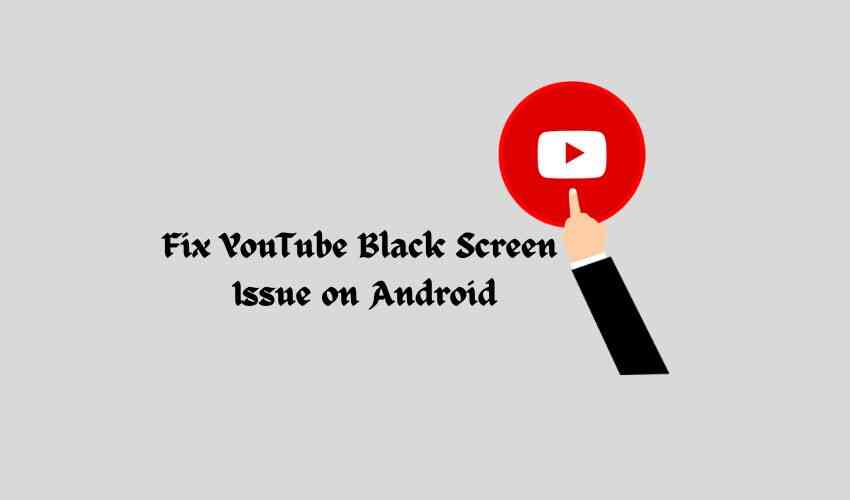
Clean the cache
First, we fight with the main culprit which is your overloaded cache. YouTube app needs your data to provide the best performance but with time its overloaded accumulation may lead to the problem. Regularly clean the cache by considering these steps:
For Android
- Navigate to the settings of the device
- Then search for the Apps option
- Further, select Manage Apps
- Type ‘YouTube’ in the search bar
- Go to the storage
- Now clear the cache by tapping on the Clear cache option.
Disable and Enable the YouTube
To get rid of the problem it could be an effective fix for you to just disable the app by navigating your settings, disable the app, wait for a few minutes, and then get back to your previous settings.
Force stop and Restart the app
It’s quite an easy method to resolve any kind of technical problem where you just need to perform a simple force stop and restart the app. To perform a force stop here are simple steps:
- Navigate to the settings
- Then Apps > Manage Apps
- Search for the YouTube app
- There you see a Force-stop option at the bottom
- Tap on it to force the stop process and then restart the app.
Reboot your device
Temporary glitches and bugs may distress you by causing the black screen issue but a simple reboot of your Android phone helps you to prevent this. To reboot your device press the power button for a few minutes until the reboot option appears on the screen, then tap on the reboot and wait to complete the process.
Wrapping Out
This is all about the “YouTube Black Screen Issue on Android” issue. Hoping you resolved the black screen issue with the help of the methods mentioned above. If you hang with the problem after performing fixes it means you have to connect with the YouTube support team for additional help and resolve your problem.