Are you encountering the “Verify Contact Information” prompt on Apple Pay? Don’t panic, this happens commonly, but the good thing is that you can solve this problem easily, how? Let’s find out in this guide!
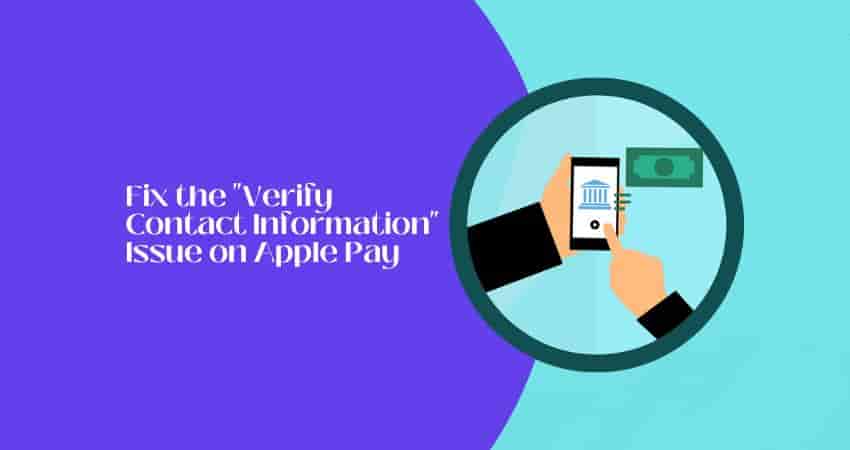
Using Apple Pay, you can make secure personal payments in iOS apps and on the web. The app is supported on all Apple devices like iPhone, Apple Watch, iPad, and Mac.
However, sometimes users may face issues with the app like other payment apps. “Verify Contact Information” is one of those issues.
In this guide, we’ll explain why this prompt appears and how to fix it to make payments properly.
Why does Apple Pay ask you to verify contact information?
Due to security measures to protect your information from unauthorized access and use, Apple Pay asks you to verify contact information. The “Verify contact information” prompt typically appears when your billing address doesn’t match the address used for your Apple Card or is formatted incorrectly.
Users get this prompt when they use biometric authentication, such as Face ID or Touch ID, to confirm a payment.
Let’s see how you will get rid of this problem!
How to Fix the “Verify Contact Information” Issue on Apple Pay?
The “Verify contact information” prompt can be easily resolved once you update your billing address or phone number, and this can be done through the iPhone’s Settings, Wallet app, or Apple ID. If there is a server outage with Apple Pay services you may not be able to resolve the issue until services are back up.
Let’s look at these methods in detail!
Force Close Apple Pay App and Retry for Payment
Sometimes, the error message may appear due to a temporary glitch that can be easily resolved by trying again.
Just force close the Apple Pay app and launch it again to complete the payment.
See if this helps or not. If not, then try out the next troubleshooting step.
Confirm Apple Pay Service Outage
If all the information you provided is correct but you are still getting the verification prompt, it must be a server outage with Apple Pay services.
You should verify if all Apple Pay services are turned on.
Visit https://www.apple.com/support/systemstatus/ and scroll down to see if Apple Pay services are running smoothly.
Update Your Billing Address or Phone Number
If Apple Pay services are up and running then the error prompt might be a result of the wrong billing address or phone number. Updating them might solve the issue.
Go to Settings > Wallet & Apple Pay > Transaction Defaults > Shipping Address > Edit. Once editing is done, tap the “Back” button and tap “Phone” to check whether it is correct or not.
The error prompt should now be resolved.
Contact Apple Pay Support
If “Verify contact information” does not resolve the issue, contact Apple Pay Support for assistance. It may be that the matter is not from your side. Contact them and make them aware.
Visit https://support.apple.com/apple-pay to see the options to contact support and get help from them.