Is Tinder App Not Working? Are you seeing a black or white screen when you are trying to open the Tinder app? Is the app screen been frozen? Or do you have a login issue with your Tinder account? All questions will be answered here, right in this article.
Tinder is an online messaging app, or you can say that this is an app where people can meet their matches. This app has much popularity among youth.
Attention: Are you facing an error code while you are using the Tinder app, don’t worry, we have created a list of Tinder error codes and their solution. Just visit this link- Tinder Error Codes.
Possible causes: why the Tinder app is not working?
If the Tinder app is not working, there could be the following reasons:
- There can be a glitch or bug in the Tinder app.
- You have turned on low data mode.
- Your device is not compatible with the Tinder app.
- There is a server issue with the Tinder app.
- Corrupted cache & data is stored on your device.
- There is an internet connectivity issue.
- You are using an outdated version of the Tinder app.
How to fix “Tinder App Not Working”?
Restart Your Device
If the Tinder app has stopped working due to a temporary glitch in the connectivity or the session has been established for a long time, restarting your device may fix the issue.
Just close the Tinder app and restart your device, and see if the app is working or not.
Check your Internet Connection
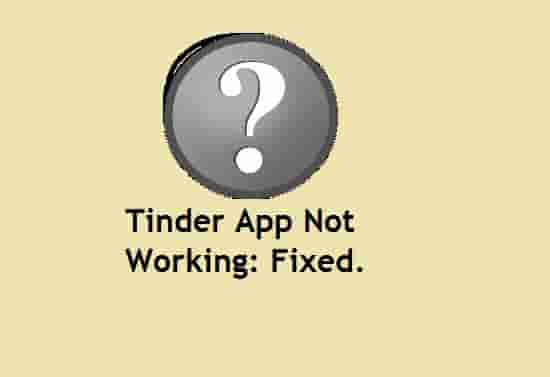
To fix the issue with the Tinder app, make sure the app has connected to enough speedy internet to perform smoothly.
Check your internet speed and make sure it is not below 8 Mbps.
Alternatively, you can switch to your home network (WI-Fi) if the issue is happening when you using your mobile data. As the same, you can switch to your mobile data if the issue is happening when you using your Wi-Fi.
Also, perform a power cycle of your router and see if the Tinder app has started working or not.
Logout and login again
Sometimes, just logging out from your Tinder account and then logging in again can fix the issue with the Tinder app.
Go to your profile and click on the Sign-out option. After that, sign in again and see if the Tinder app has started working or still you are experiencing issues with it.
Check Server Status
There could be a server outage with Tinder App- if this is not working or has been stuck on an infinite circle. In this situation, wait for some time and try again till the Tinder team resolves the issue.
You can check the server status of the Tinder app on Downdetector. Just type Downdetector in your browser and click the first result.
Install Latest Update
App’s latest version comes with fixed prior bugs, so if the Tinder app is not working on your device, make sure you are using an updated version of it or not.
Download and install Tinder’s latest update to fix issues with the app.
Allow necessary Permissions
Some necessary permission maybe gets blocked. So, if the Tinder app shows an issue, check the app permission and allow the necessary permits, so that the app could perform smoothly.
Go to your device permission section and search for Tinder, allow all necessary permission and restart your device. Relaunch the app and see if this has started working or not.
Clear App Cache
Most of the time when there is an issue with the Tinder app, clearing the app cache may resolve the issue.
So, to fix the issue with the Tinder app, clear the app cache. To clear the Tinder app cache,
Android users, Go to settings >> Search for Tinder App and click on that >> Click on clear cache. The Tinder App cache will be cleared and the issue will be fixed.
iPhone users, Go to iPhone settings >> Go to General >> Search for Tinder App and click on that >> Click on iPhone Storage >> Click on Offload App button >> Again Reinstall Tinder app.
Note: Steps could be varied according to your device.
Uinsainatall and Reinstall British Gas App
To fix issues with the Tinder app, first, delete the app, and then reinstall it from the play store or app store. Sometimes, uninstalling and reinstalling the Tinder app will fix the issue.
So, first, clear the app cache and then delete the Tinder app from your phone. After that, reinstall it and see if the issue has been fixed or if the Tinder app is still not working.
Contact Tinder Support
Lastly, if nothing helps, contact Tinder support. If you have applied all the above steps and nothing has changed then, and there is another issue.
Contacting support should be our last choice then.
Conclusion
To fix the issue with the Tinder app, check your internet connection, check server status, uninstall the app, then reinstall it. This will fix the issues with the Tinder app. But before deleting the app, clear the app cache.
Alternately, updating the app to its newer version will fix the issue with the Tinder app.