MS Teams is a product of Microsoft that provides online video conferencing, chat, and calling facilities for free and paid as well. This has millions of users from all over the world and very popular apps and software. Many users reported Microsoft Teams Error caa70004 in the past few days. If you are on this webpage means you too, getting the same error code and looking for a solution. Don’t worry, here you can find the best possible ways to fix this error code.
What is Microsoft Teams Error caa70004, and how to fix it?
Microsoft Teams Error caa70004 indicates that the software is having trouble connecting to your office 365 account. Many users solved this issue by adding Office 365 accounts to the user’s list. Sometimes, clearing the app cache can also help to fix this error code.
Pro Tip:
Some buggy files on your system can also cause this error code. To fix many bugs and errors on your PC, we will recommend you, Restoro PC Repair Tool. This tool can scan your system with a single click and find out the Errors and Bugs. You can also fix all the errors and bugs in bulk.
Solutions to Fix Microsoft Teams Error caa70004
By following methods or you can say workarounds, you should be able to fix this error code.
- First, Clear the application cache and log files.
- Add your Office 365 account to the Users List.
- Check if antivirus and firewall security is blocking the Application.
- Enable all TLS.
- Clear the browsing history.
- Close Background Programs.
- Reinstall the ADAL Packages.
Clear the Application Cache
- First of all, sign out from your account and then follow these steps to clear the cache:
- Type %appdata%\Microsoft\teams in the search box by Open Run Dialog Box and hit the Enter button.
- This will open the Team’s file folder, and from here clear the cache files one by one by selecting one by one folder.
\%appdata%\Microsoft\teams\
application\cache.
\%appdata%\Microsoft\
teams\blob_storage.
\%appdata%\Microsoft\
teams\databases.
\%appdata%\Microsoft\
teams\GPUcache.
\%appdata%\Microsoft\
teams\IndexedDB.
\%appdata%\Microsoft\teams\
LocalStorage.
\%appdata%\Microsoft\
teams\tmp.
After clearing all the cache, you should restart your system and try to re-launch the application.
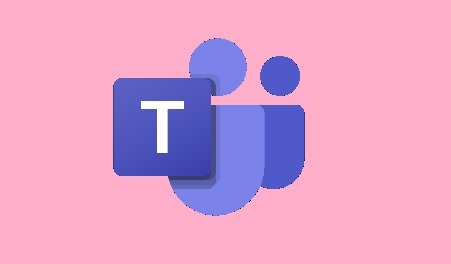
Add your Office 365 account to the Users List
Many users found that adding their Office 365 Account to the User List helped them to fix the Microsoft Teams Error caa70004. You can too, try this workaround, here are the steps to do this:
- Open Windows Settings and go to the Accounts option.
- Next, click on the change account settings option.
- Click on the Access work or school option from the left-hand side of the screen.
- Now, click on the + Connect button and then log in using your Office 365 credentials.
- Try to launch the MS Teams again.
Check if antivirus and firewall security is blocking the Application
You should disable your antivirus software when you go to use the MS Teams and should also check if the Firewall security is not blocking the application. Here is a full guide on:
How to Disable Antivirus software on Windows 10
Make sure if you are using any VPN service then, turn it off while you are using MS Teams.
Enable all TLS from the Internet options
- Type Internet options in the Windows search and press Enter button.
- Go to the advanced section and scroll down and check all the boxes with texts- TLS.
- Relaunch the application and check if the error is appearing or not.
Clear the browsing History
You should also clear the bowing history as some cache or cookies can stop the MS Teams software to run properly.
Close Background Programs
You can also close similar programs like Skype and others from the background, using the Task Manager.
- Open task Manager and select Processes section.
- Now, click on a similar program and select the End task option to close the program from the background.
Reinstall the ADAL Packages to fix Microsoft Teams Error caa70004
If none of the workarounds helped you to solve the Microsoft Teams Error caa70004, you can reinstall the ADAL Packages.
For Work Account:
Copy-paste the following code and run in PowerShell:
if (-not (Get-AppxPackage Microsoft.AAD.
BrokerPlugin))
{ Add-AppxPackage -Register “$env:windir
\SystemApps
\Microsoft.AAD.
BrokerPlugin_cw5n1h2txyewy
\Appxmanifest.xml”
-DisableDevelopmentMode
-ForceApplicationShutdown }
Get-AppxPackage
Microsoft.AAD.BrokerPlugin
For Personal account:
Run the following code:
if (-not (Get-AppxPackage Microsoft.
Windows.CloudExperienceHost))
{ Add-AppxPackage -Register “$env:windir
\SystemApps
\Microsoft.Windows.Cloud
ExperienceHost
_cw5n1h2txyewy
\Appxmanifest.xml” -DisableDevelopmentMode
-ForceApplicationShutdown }
Get-AppxPackage Microsoft.
Windows.CloudExperienceHost
After completing the process, open the MS Teams. Microsoft Teams Error caa70004 should be resolved now.
You can contact Microsoft Teams Support without any hesitation. Thanks…
Related Errors:
Microsoft Teams Error caa70007
Microsoft Teams Error 0xcaa80000