You can use the Shazam app to identify music playing around you. Unfortunately, it’s also not immune to bugs like other apps. From time to time, users report issues with the Shazam app. There are many users who are facing this issue – “Shazam app not working.”
However, some users have reported issues with crashing, freezing, songs not saving, and not loading.
If you also face such issues with the Shazam app, this guide might help you!
In this guide, we’ll explain why the app may fail to work, and what troubleshooting steps you should follow to resolve the issues.
Why Is Shazam App Not Working?
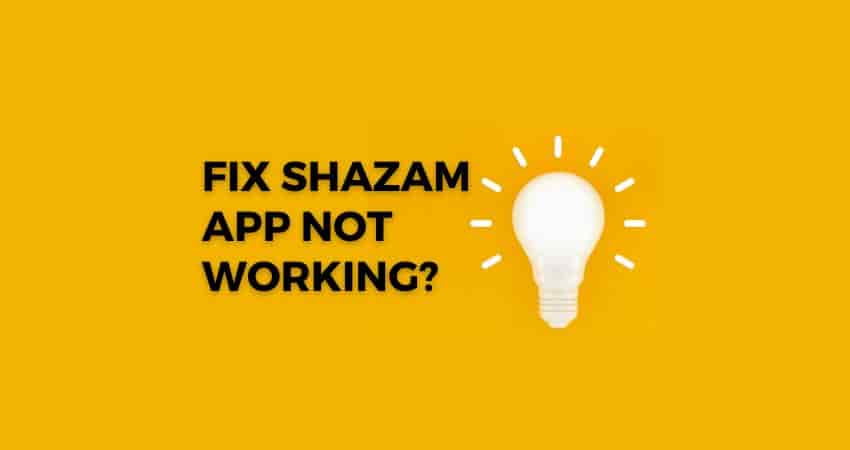
The Shazam app is a great tool for identifying music around you, but some things can cause issues with the app and affect its working.
Let’s learn about all these things in detail!
- Temporary glitch – In most cases, a temporary glitch with the app can cause problems and hence the app may stop working normally. Force closing the app and relaunching helps in this situation.
- Authentication Issues – The process of verifying your identity, system, or entity attempting to access the Shazam app may fail, resulting in the app stopping working.
- Internet Connectivity Issue – This is another common possible reason, the app may fail to connect to its server if your device is not connected to a fast and strong internet.
- Outdated versions of your system software and apps – If your device’s software or apps are running on an older version, it may cause compatibility issues resulting in the app stopping working.
- Server Issue – Server issues such as overload due to heavy traffic or any maintenance work may affect the performance of the app.
- Overloaded cache and cookies data files – If you have not cleared the cache and cookies data for a long time, it may cause overload or corruption. Some files may get corrupted.
- Any unknown issues from the developer’s side – To improve the user experience, developers may perform some backend actions that may affect the performance of the app.
How to Troubleshoot If the Shazam App is Not Working?
Force Close Shazam App, Restart Your Device and Relaunch the App
Most of the time, the problem is temporary. The app may fail to connect to its server due to some temporary glitch. Force closing the app and restarting your device and then relaunching the app helps in reestablishing the connection, as a result, the issues can be resolved.
Check Internet Connectivity
Due to weak internet, authentication to verify your identity, system, or entity attempting to access the Shazam app may fail. So it is very important to have a stable and strong internet while accessing Shazam app.
If you have unstable internet, the app will fail to connect to the server and as a result, the app will not work.
Consider resetting your router and if it doesn’t make any difference, try plugging out your router with all connected cables, letting it cool down for 5 minutes, and plugging it back in.
Cache & Cookies Files/Data
If you’ve been using the Shazam app for a long time and haven’t cleared its cache and cookies data, consider clearing it. Files may become corrupted or expired causing the app to fail to function normally.
Check Server Status
If the Shazam app servers are experiencing an outage or overload, the app will not function at all.
So, if you have cleared the app cache and data and rebooted your device and you also have a stable and strong internet but the app is still not working then it could be a server issue.
Visit https://www.isitdownrightnow.com/shazam.com.html to know if the Shazam server is up and running in your area or not.
Reinstall or Update the Shazam App
Older versions of the Shazam app may sometimes crash, freeze, or become unresponsive. By updating the app from time to time, you can avoid facing such problems.
Go to Play/App Store and update or reinstall the Shazam app.
Update Your Device’s Software
Not only the old version of the Shazam app but if the software of your device is old, the Shazam app or any other app on it may become unresponsive at any time.
So, along with the Shazam app, it is also necessary to update the software of your device.
iPhone/iPad users, go to Settings > General > Software Update.
Android users, go to Settings > Software Update > Download and Install.
Contact Support
If you don’t get any help in resolving the issue with the Shazam app, it may be an unknown bug or a randomly occurring issue.
You will need to contact Shazam support so they can look into this and resolve it for you as soon as possible.
Visit https://www.shazam.com/terms, fill out the request form, and send it to the support team.
Conclusion
The first step to troubleshoot the “Shazam app not working” issue is to force close and relaunch the app.
If this fails, reboot your device. Next, check if your device software and Shazam app are up to date.
Also, check that the app is not facing any server-related issues.