OneDrive Error Code 0x80070005 typically appears when trying to install or update the OneDrive application. This error code indicates a problem with OneDrive Updates. However, the error code may also appear when a user tries to set up a regular Microsoft Account and set up a work/school account.
Let’s have a look at the processes or methods that will help to resolve this error code.
How to Fix OneDrive Error Code 0x80070005?
Quick steps are here:
- Check for OneDrive Updates.
- Check and install Windows Updates.
- Change group policy for work/school accounts.
- Reset the OneDrive Application.
Let’s go for the detailed process.
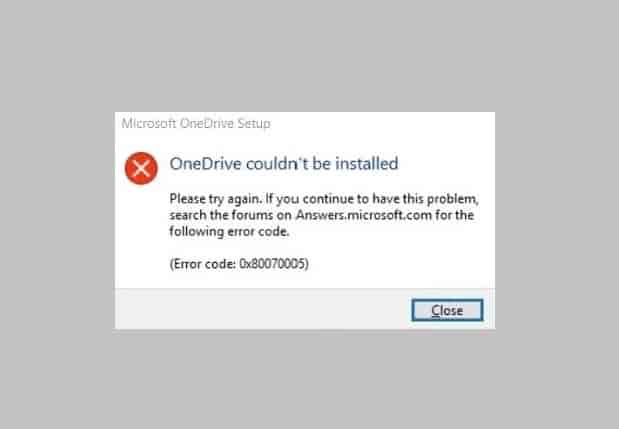
Check for OneDrive Update
As per the official announcement, OneDrive Error Code 0x80070005 says that the issue is with the OneDrive updates. So, checking for its latest update and installing it may fix the problem.
- Click on Update and Security from the left side of the setting screen.
- Next, click on the check for update option, if an update is available, install it.
- Once the updation process is completed, Open Run Dialog Box and type
%localappdata%\Microsoft\OneDrive\update in the search, and hit the OK or Enter button on your Keyboard.
- Next, find the OneDriveSetup.exe file and double click on this and follow the onscreen instruction and install its lats version.
Check and Install Windows Updates
However, after applying the above steps windows update will install automatically but, if it fails then, you have another option to install the Windows updates. You can install a Windows update manually. You can head on to the article provided by us to install the latest Windows update manually.
How to download and install a Windows update manually [Step by Step process]
Change Group Policy
This method is for users who have a work/school account. The group policy may cause the error so, changing this policy will help in this case.
- Open the Run Dialog box and gpedit.exe in the search and hit Enter.
- Go to the User Configuration then, Administrative Templates, and in the last Desktop.
- Find out the policy- Prohibit User from manually redirecting Profile Folders and make a double click on it.
- When the policy opens, click on the point button next to the text- Not Configured.
- Restart your system and try to access the OneDrive application.
Reset OneDrive Application
- Type %localappdata%\Microsoft\OneDrive\onedrive.exe /reset in the search bar of the Run dialog box.
- Hit the enter button after typing the command.
- Wait until the process is completed and restart the Application (OneDrive).
- Check if the issue has been fixed and is not appearing.
Note: Doing reset disconnects all existing sync connections, including work/school account but, the files will remain uninjured.
Hopefully, the guide helped you, and the solutions mentioned in it, helped you to clarify the OneDrive Error Code 0x80070005.
Frequently Asked Questions
What does Outlook error code 0x80070005 mean?
Outlook error code 0x80070005 means that the updation process has been interrupted. A third-party application such as antivirus could be most often responsible for that.
What is Xbox Error Code 0x80070005?
Xbox Error Code 0x80070005 usually appears when users try to open games on their consoles. This typically means that the Xbox server is unable to connect with your game right now. A server issue can be the main cause of this error, while the cache or a poor internet connection may also play a role in getting this error.